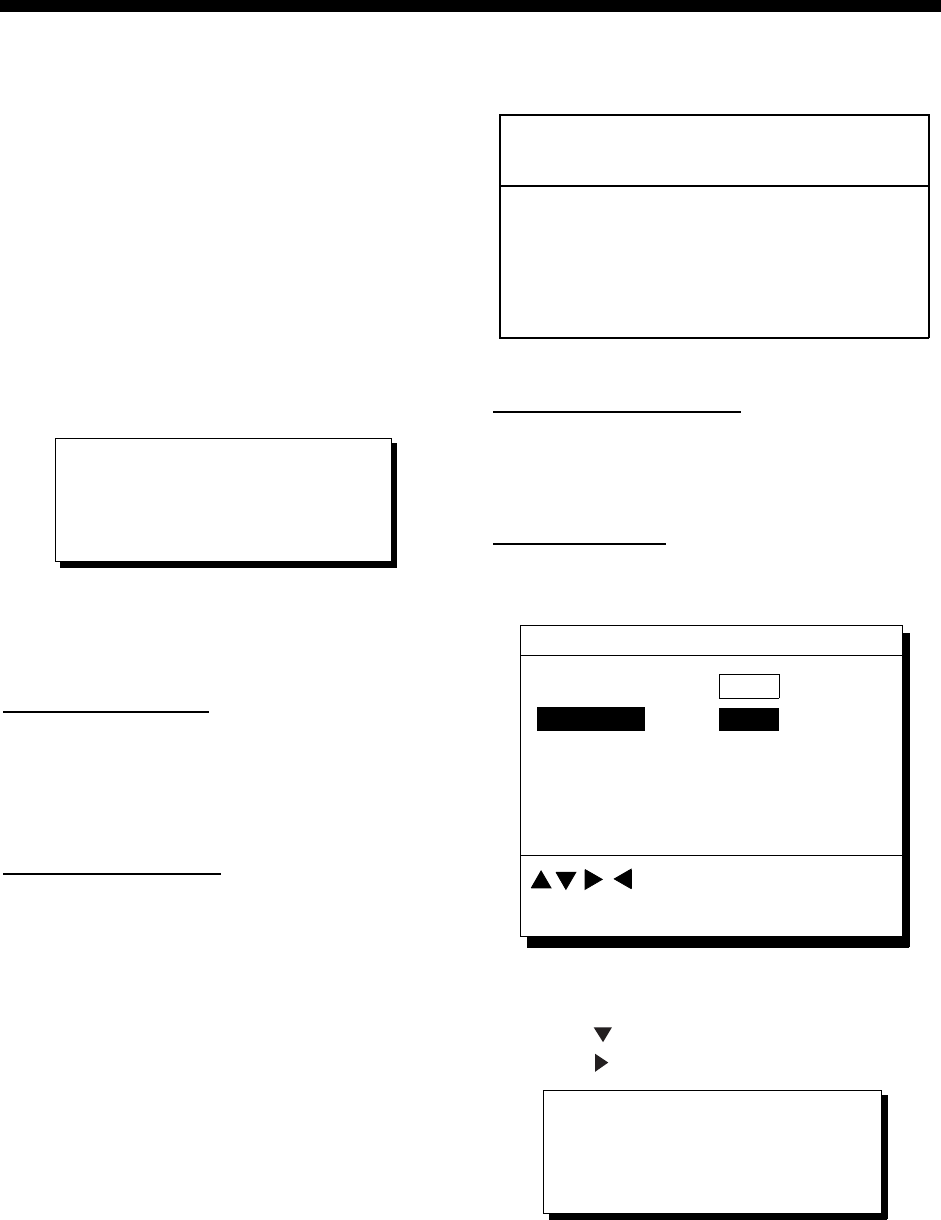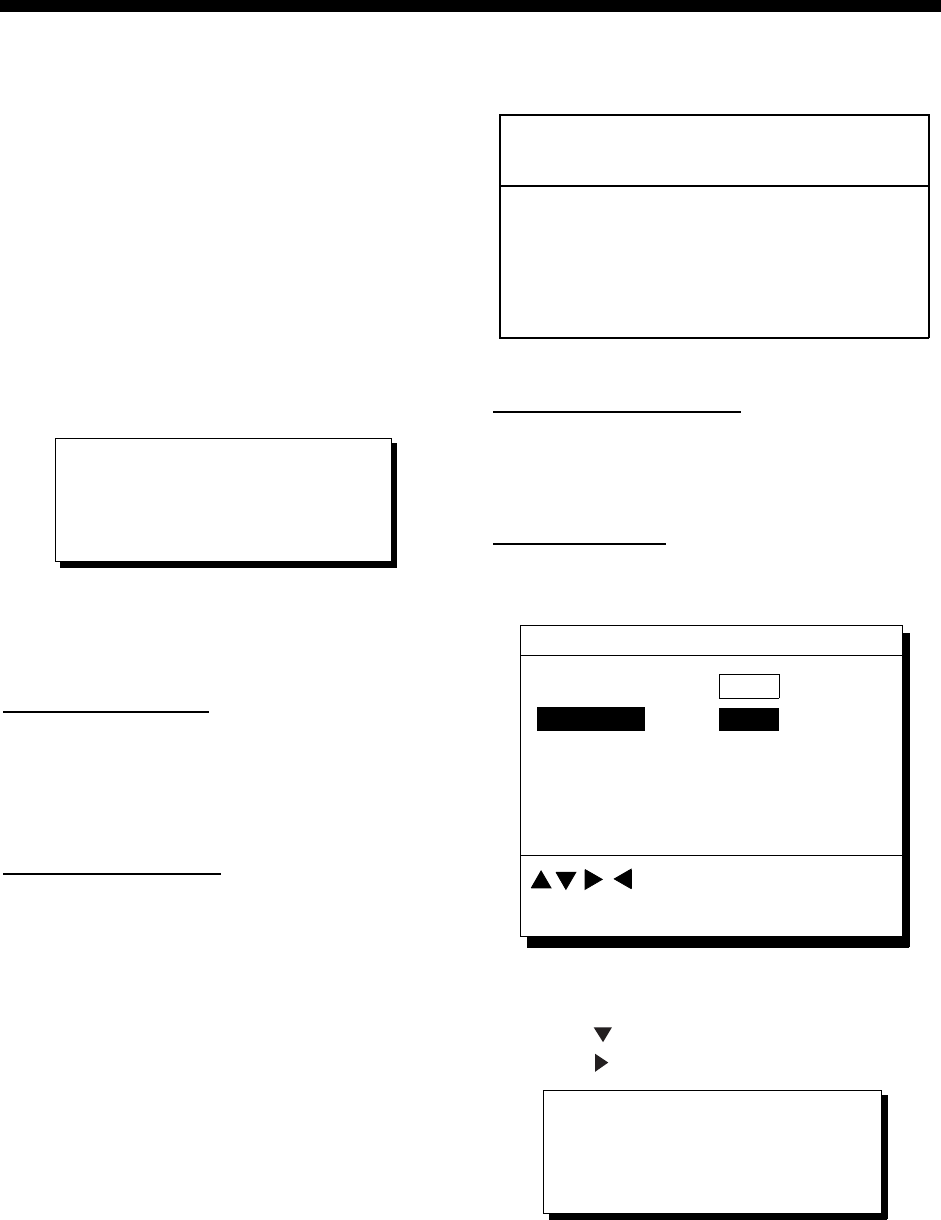
3-1
3. MARKS
3.1 Entering Marks
Marks can be inscribed on the Plotter 1 and
Plotter 2 displays, in one of 12 mark shapes.
Further, marks can be connected with lines.
Note: When the mark memory becomes full
no marks can be entered. When this
occurs, the buzzer sounds and the
message shown below appears on the
display for three seconds. To enter a
mark when the mark memory is full,
erase unnecessary marks.
Can’t save mark
Memory full
Figure 3-1
Entering marks
At own ship position
1) Press the CURSOR ON/OFF key to turn
off the cursor.
2) Press the MARK key.
At cursor intersection
1) Press the CURSOR ON/OFF key to turn
on the cursor.
2) Operate the cursor pad to place the
cursor on the location for the mark.
Select the mark shape you want, referring
to paragraph 3.3.
3) Press the MARK key.
3.2 Erasing Marks
CAUTION
All marks, including event marks and the
MOB mark, are erased on the ERASE
MARK menu. Be absolutely sure you want
to erase all marks; erased marks cannot
be restored.
Erasing individual marks
1) Place the cursor on the mark to erase.
2) Press the CLEAR key.
Erasing all marks
1) Press MENU ESC and 3 to display the
ERASE TRACK/MARK menu.
ERASE TRACK/MARK
Erase Mark
No
Erase Track
No
Yes
Yes
Track Pts. Used:
Mark Pts. Used:
123/1000 Pt
345/1000 Pt
: Select
MENU: Escape
Figure 3-2 ERASE TRACK/MARK menu
2) Press
to select Erase Mark.
3) Press
to select YES.
Are you sure to erase ?
ENT: Yes
MENU: No
Figure 3-3
4) Press the NU/CU ENT key.
5) Press the MENU ESC key.