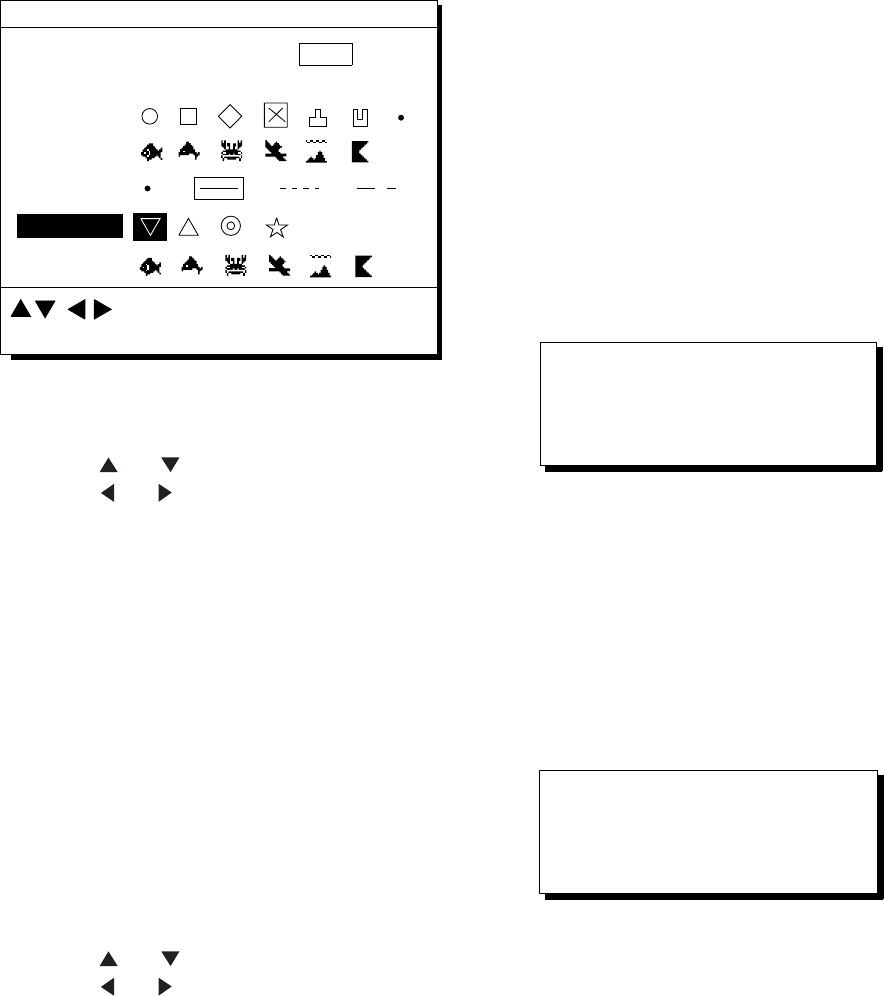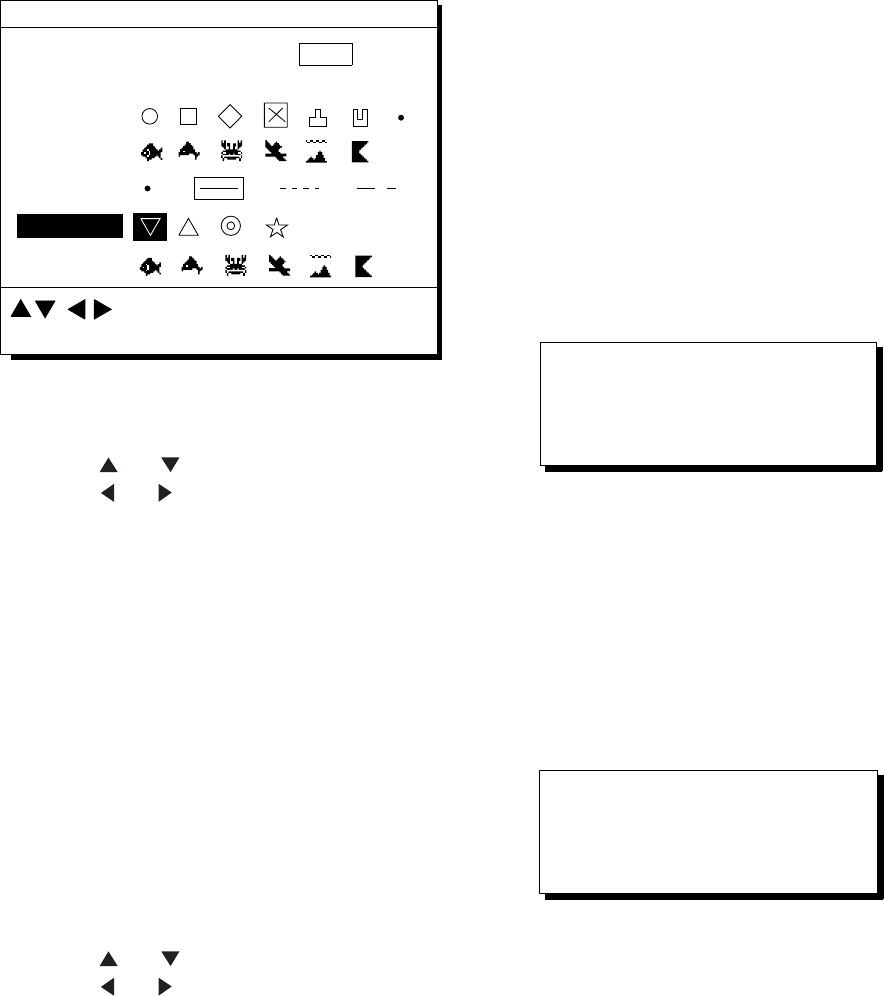
3. MARKS
3-2
3.3 Mark Shape
13 mark shapes are available. Select mark
shape as follows:
1) Press MENU ESC and 2 to display the
TRACK/MARK SETUP menu.
TRACK/MARK SETUP
Track Rec
Mark Shape
Mark Line
Event Mark
Time
(01’00)
Dist
(00.50nm)
: Select
ENT: Enter
MENU: Escape
Figure 3-4 TRACK/MARK SETUP menu
2) Press
or to select Mark Shape.
3) Press
or to select mark shape
desired.
4) Press the NU/CU ENT key.
5) Press the MENU ESC key.
The next mark entered will be inscribed in the
shape selected here.
3.4 Connecting Marks
Marks can be connected with lines. Three
types of connection lines are available and
the "•" setting disables connection of lines.
1) Press MENU ESC and 2.
2) Press
or to select Mark Line.
3) Press
or to select other than "•".
4) Press the NU/CU ENT key.
5) Press the MENU ESC key.
3.5 Entering Event Marks
Event marks can denote any important
present position. 99 event marks can be
saved, and the unit automatically numbers
them from 01 to 99.
Event marks are mutually entered when the
navigators are sharing data.
Note 1: When the mark memory becomes
full no event marks can be entered.
When this occurs, the buzzer
sounds and the message shown
below appears on the display for
three seconds to alert you. To enter
an event mark when the mark
memory is full, erase unnecessary
event marks.
Can’t save mark
Memory full
Figure 3-5
Note 2: Event marks cannot be entered
when there is no position data.
When this occurs, the buzzer
sounds and the message shown
below appears on the display for
three seconds to alert you. Check
that the antenna cable is tightly
connected.
Can’t save event/MOB
No position data
Figure 3-6
To enter an event mark;
1) Press the EVENT MOB key less than
three seconds. The position at the exact
moment the key is pressed is saved as an
event position.