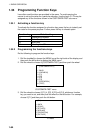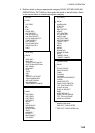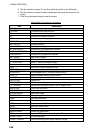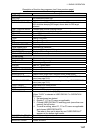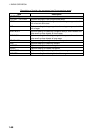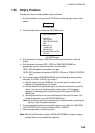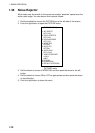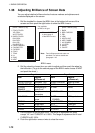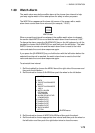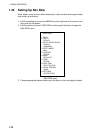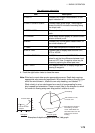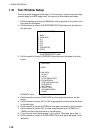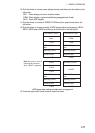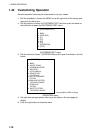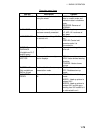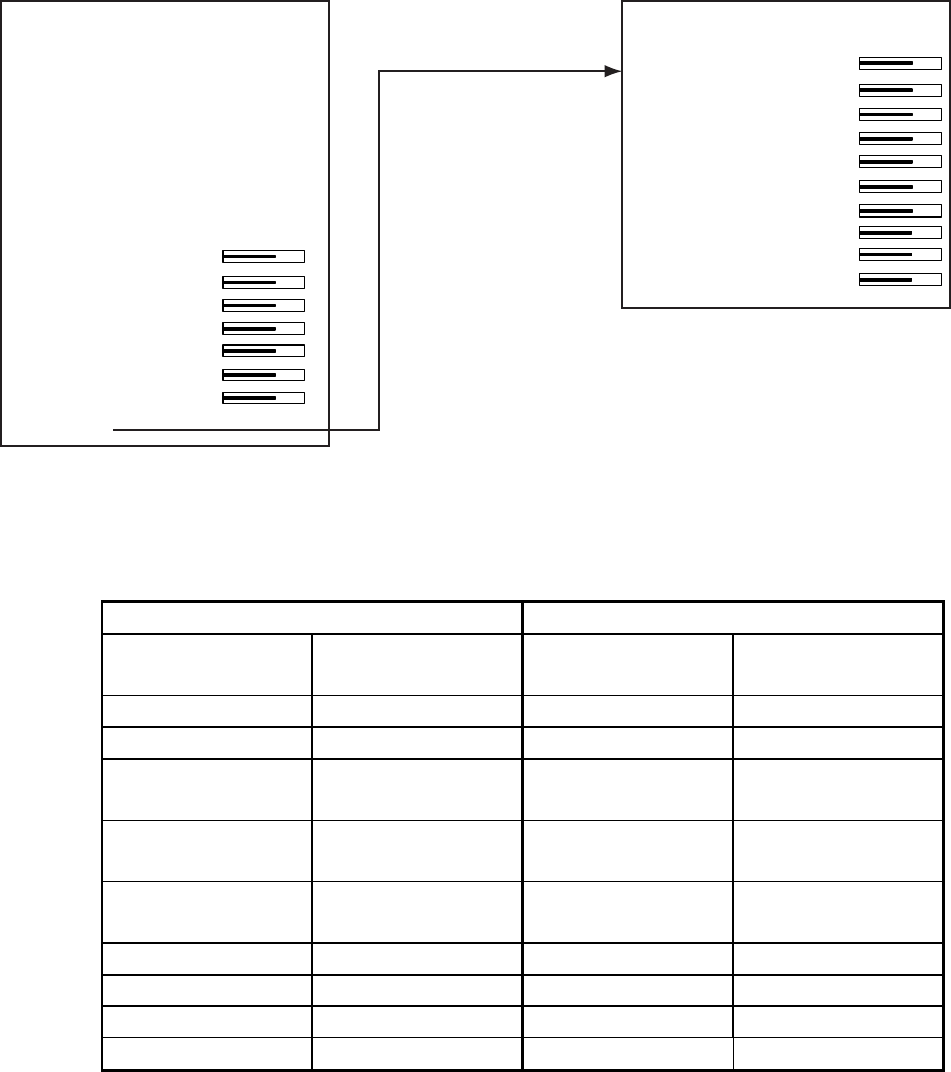
1. RADAR OPERATION
1-72
1.38 Adjusting Brilliance of Screen Data
You can adjust relative brilliance levels of various markers and alphanumeric
readouts displayed on the screen.
1. Roll the trackball to choose the BRILL box at the bottom left corner of the
screen and then push the right button to show the BRILL menu.
[BRILL1 MENU (2/2)]
1 BACK
2 BRG CURSOR
3 EBL
4 VRM
5 INDEX LINE
6 ARP SYMBOL
7 AIS SYMBOL
8 L/L GRID
9 MARK
0 CHART*
Choose 0 NEXT
to show page 2
of the BRILL menu.
[BRILL1 MENU (1/2)]
1 ECHO COLOR
YEL/GRN/
WHT/COLOR*
2 BKGD COLOR
BLK-GRN/
BLK-RED/
BLU-CIR/
BLU/BRT-BLU
3 PANEL DIMMER
4 CHARACTER
5 CURSOR
6 ECHO
7 TRAIL
8 HL
9 RING
0 NEXT
* Not available
on IMO or A type
Note: Four brilliance and color sets are
provided. For further details see
paragraph 1.49.
BRILL menu
2. Roll the wheel to choose item you wish to adjust and then push the wheel or
the left button. (To go to the second page of the BRILL menu choose 0 NEXT
and push the wheel.)
Page 1 Page 2
Item Adjusts
brilliance of;
Item Adjusts
brilliance of;
1 ECHO COLOR See para. 1.49. 2 BRG CURSOR Bearing cursor
2 BKGD COLOR See para. 1.49. 3 EBL EBLs
3 PANEL
DIMMER
Backlighting of
control unit
4 VRM VRMs
4 CHARACTER All alphanumeric
characters
5 INDEX LINE Index lines
5 CURSOR Cursor (+) and
arrow
6 ARP
SYMBOL
ARP symbols
6 ECHO Radar echoes 7 AIS SYMBOL AIS symbols
7 TRAIL Target trails 8 L/L Chart grid
8 HL Heading line 9 MARK All marks
9 RING Range rings 0 CHART Chart
3. Roll the wheel to set brilliance level. The range of adjustment for items
except “HL” and “CURSOR” is 0-100%. The range of adjustment for HL and
CURSOR is 50-100%.
4. Push the right button once or twice to close the menu.