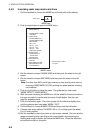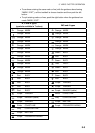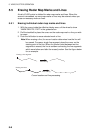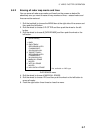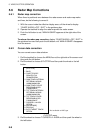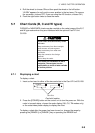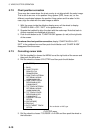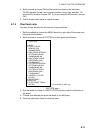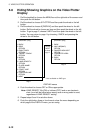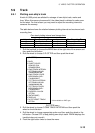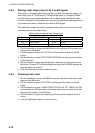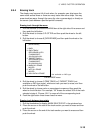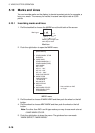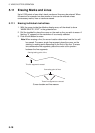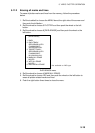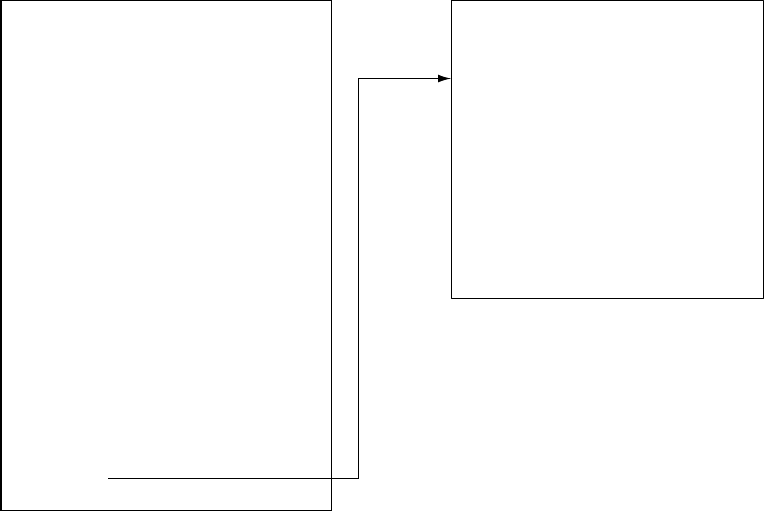
5. VIDEO PLOTTER OPERATION
5-12
5.8 Hiding/Showing Graphics on the Video Plotter
Display
1. Roll the trackball to choose the MENU box at the right side of the screen and
then push the left button.
2. Roll the wheel to choose 5 PLOTTER and then push the wheel or the left
button.
3. Roll the wheel to choose 9 [DISPLAY] and then push the wheel or the left
button. Roll the wheel to choose an item and then push the wheel or the left
button. To go to page 2, choose 0 NEXT and then push the wheel or the left
button. You may return to page 1 by choosing 1 BACK and pressing the
wheel or the left button.
[DISPLAY (1/2)]
1 BACK
2 GRID
OFF/ON
3 OWN TRACK
OFF/ON
4 TARGET TRACK*
OFF/ON
5 MARK
OFF/ON
6 LAND DENSITY*
OFF/ON
7 PLACE NAME*
OFF/ON
8 COAST LINE
OFF/ON
9 CONTOUR LINE
OFF/ON
0 NEXT
[DISPLAY (2/2)]
1 BACK
2 NAV LINE(MAP)
OFF/ON
3 DANGER HIGHLIGHT
OFF/ON
4 PROHIBITED AREA
OFF/ON
5 BUOY
OFF/ON
Page 1
Page 2
Choose
0 NEXT
to show
page 2.
* Not available on IMO type
DISPLAY menus
4. Push the wheel to choose OFF or ON as appropriate.
Note: LAND DENSITY fills (ON) or hollows (OFF) land on an electronic
chart. Land will be hollow when wrong card or wrong scale is used,
regardless of LAND DENSITY setting.
5. Repeat steps 3 and 4 to set other items.
6. Push the right button three or four times to close the menu depending on
which page of the DISPLAY menu you are using.