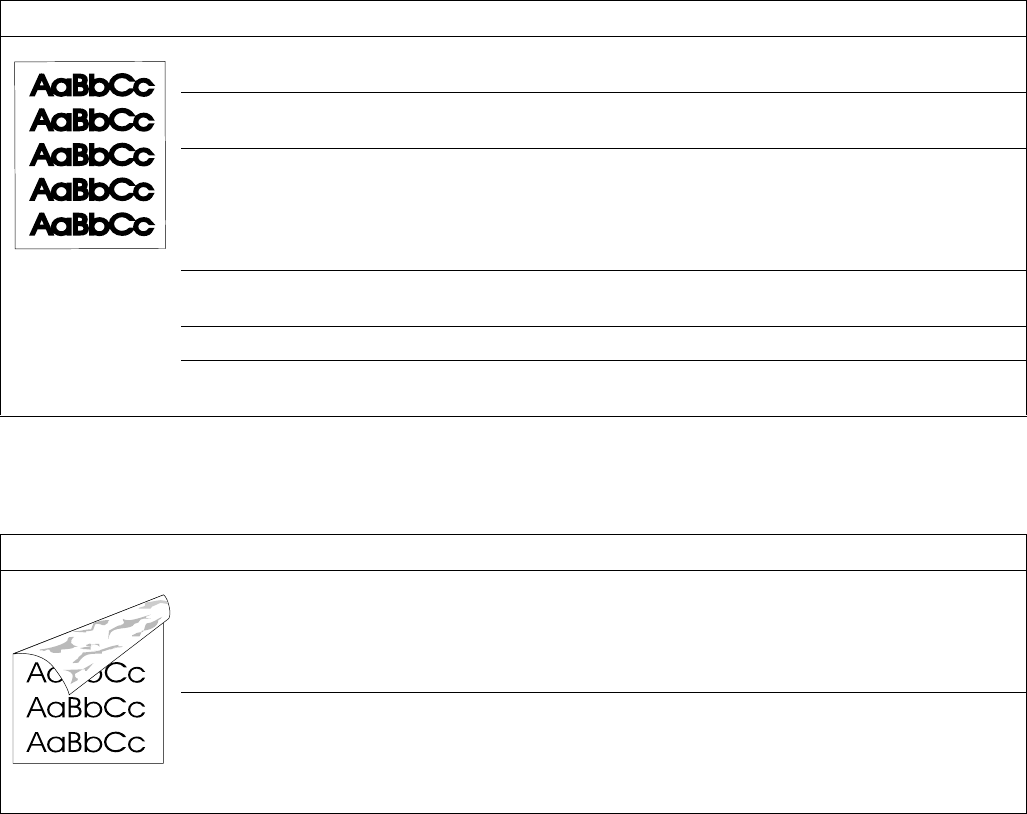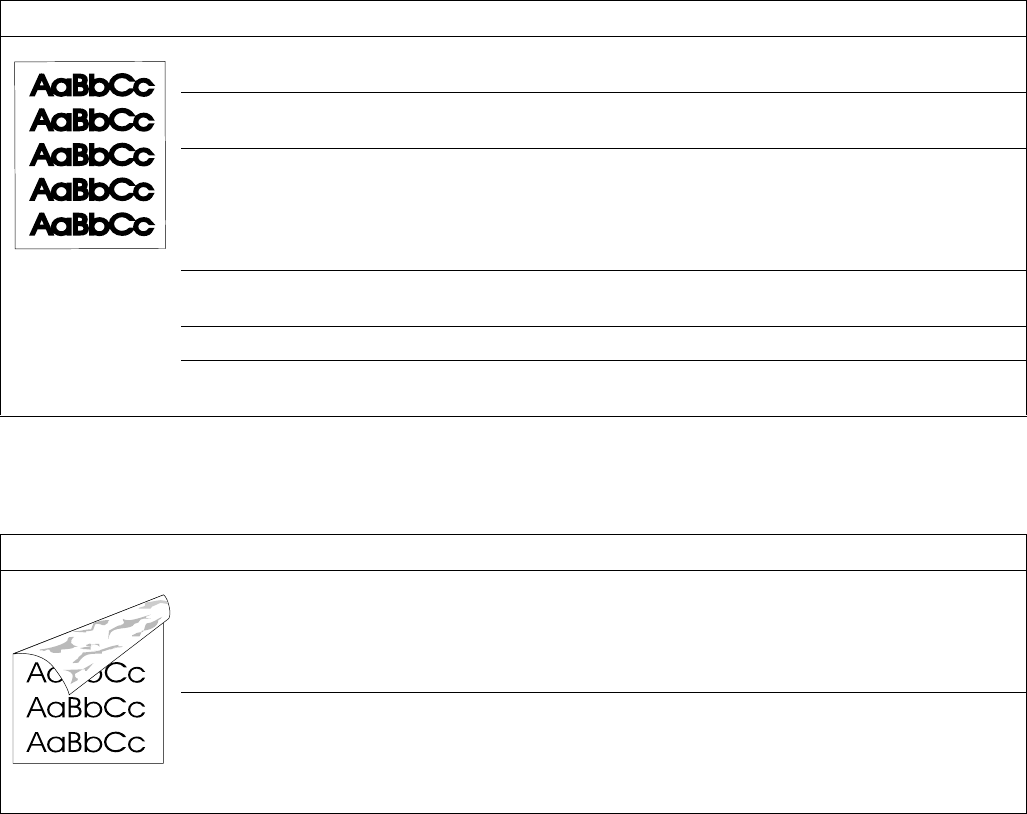
Q1860-90918 Chapter 7 Troubleshooting 215
Table 41. Dark print
Possible cause Action
Wrong toner density setting. From the print-quality menu on the control panel, adjust the toner density
setting.
Toner cartridge print drum is
close to the end of its life.
Replace the toner cartridge.
Media does not meet the
printer specifications or is
stored improperly.
1. Print a few more pages to see if the problem corrects itself.
2. Turn over the stack of paper in the tray. Also try rotating the paper 180°.
3. Check the paper (or other print media) type and quality. Replace the
paper, and advise the customer to use the recommended media and to store
it correctly.
Poor high-voltage contact to
the dc controller.
Clean the contacts if they are dirty. If the problem remains after cleaning, or
if the contacts are damaged or deformed, replace them.
Defective laser/scanner. Replace the laser/scanner.
Defective high-voltage
circuitry.
Replace the dc controller.
Table 42. Dirt on back of page
Possible cause Action
Dirt inside printer (on tray
separation pad or roller,
feed roller, transfer roller,
fuser, toner cartridge, feed
belt, feed guide).
1. Print a cleaning page (see page 67).
2. Print at least 10 pages to see if the problem goes away.
3. Identify and clean the dirty part. Also see “Repetitive defect ruler” on
page 223. If the dirt cannot be removed, replace the dirty part.
4. Check for toner leaks.
Media does not meet the
printer specifications or is
stored improperly.
1. Print a few more pages to see if the problem corrects itself.
2. Turn over the stack of paper in the tray. Also try rotating the paper 180°.
3. Check the paper (or other print media) type and quality. Replace the
paper, and advise the customer to use the recommended media and to store
it correctly.
www.GovTechMedia.com