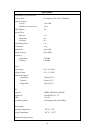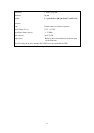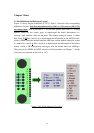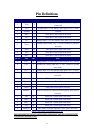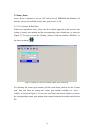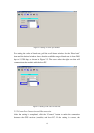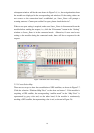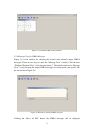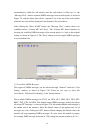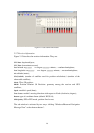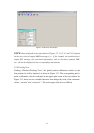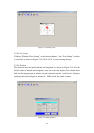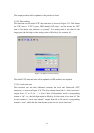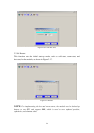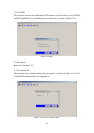18
accumulatively within the sub-window until the sub-window is filled up, i.e., the
“Message View” window contains NMEA messages from several epochs, as shown in
Figure 2.9, and the oldest data will be “squeezed” out in the top of the sub-window
while the new data will be displayed in the bottom of the sub-window.
After clicking the “Show all MS” button, the “Message View” window shows two
available buttons: “Current MS” and “Save”. The “Current MS” button functions as
showing the available NMEA messages of the current epoch, i.e., back to the original
setting, as shown in Figure 2.6. The “Save” button saves the output NMEA messages
in a user-defined file.
Figure 2.9 “Show all MS” window.
2.2.5 Available NMEA Messages
The output of NMEA messages can be selected through “Interval” under the “User
Setting” window, as shown in Figure 2.10. There are two ways to show this
sub-window: “Windows/User Setting” or the shortcut button ?.
The available NMEA messages for FV-25 are GGA, GLL, GRS, GSA, GSV, GST,
RMC, TXT, VTG, and ZDA. The default output NMEA messages include the above
all except TXT message. As shown in Figure 2.10, the number behind each message is
the update rate of the sentence. Since the default values of the update rates for all
messages are zeros, clicking the “OK” button without changing the default values, the
module will stop outputting NMEA messages. If a user wants the module to output,
for example, RMC message at the rate of 1 Hz, change the current number to 01 or 1.