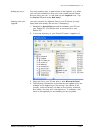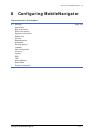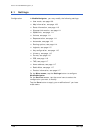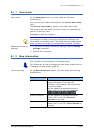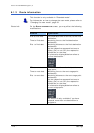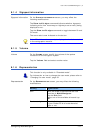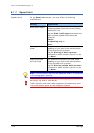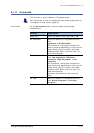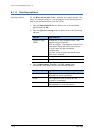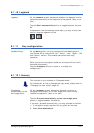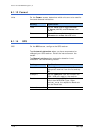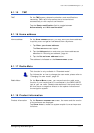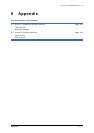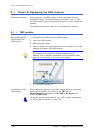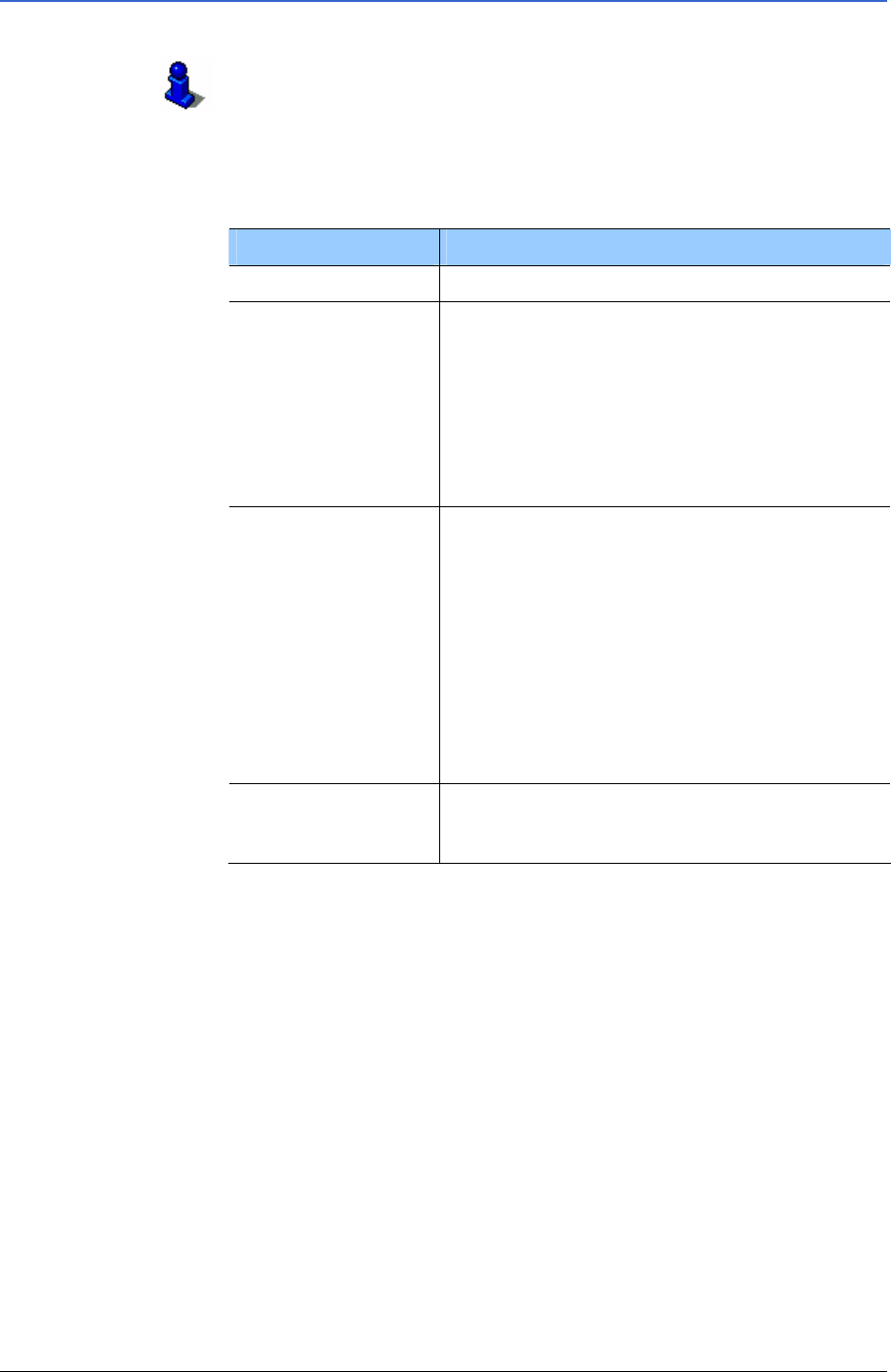
User's manual MobileNavigator | 5
Configuring MobileNavigator - 113 -
8.1.8 Automode
This function is only available in "Extended mode".
For information on how to change the user mode, please refer to
"Changing the user mode", page 32.
Auto mode On the A
UTO MODE screen, you may effect the following
modifications:
Setting Signification
Begin with Select the default map view: 2D or 3D.
3D Autozoom
Select the default for navigation with 3D
view:
Autozoom or No Autozoom.
With Autozoom, the system changes the
scale of the map depending on your current
speed: When you drive slowly, the scale
becomes small. When you drive fast, the
scale becomes high.
2D Autozoom
Select the default for navigation with 2D
view: Low Autozoom, Standard
Autozoom, High Autozoom, or No
Autozoom.
With Autozoom, the system changes the
scale of the map depending on your current
speed: When you drive slowly, the scale
becomes small. When you drive fast, the
scale becomes high.
The lower the Autozoom, the lower the
scale.
2D View
Select the default for navigation with 2D
view: North oriented or In driving
direction.