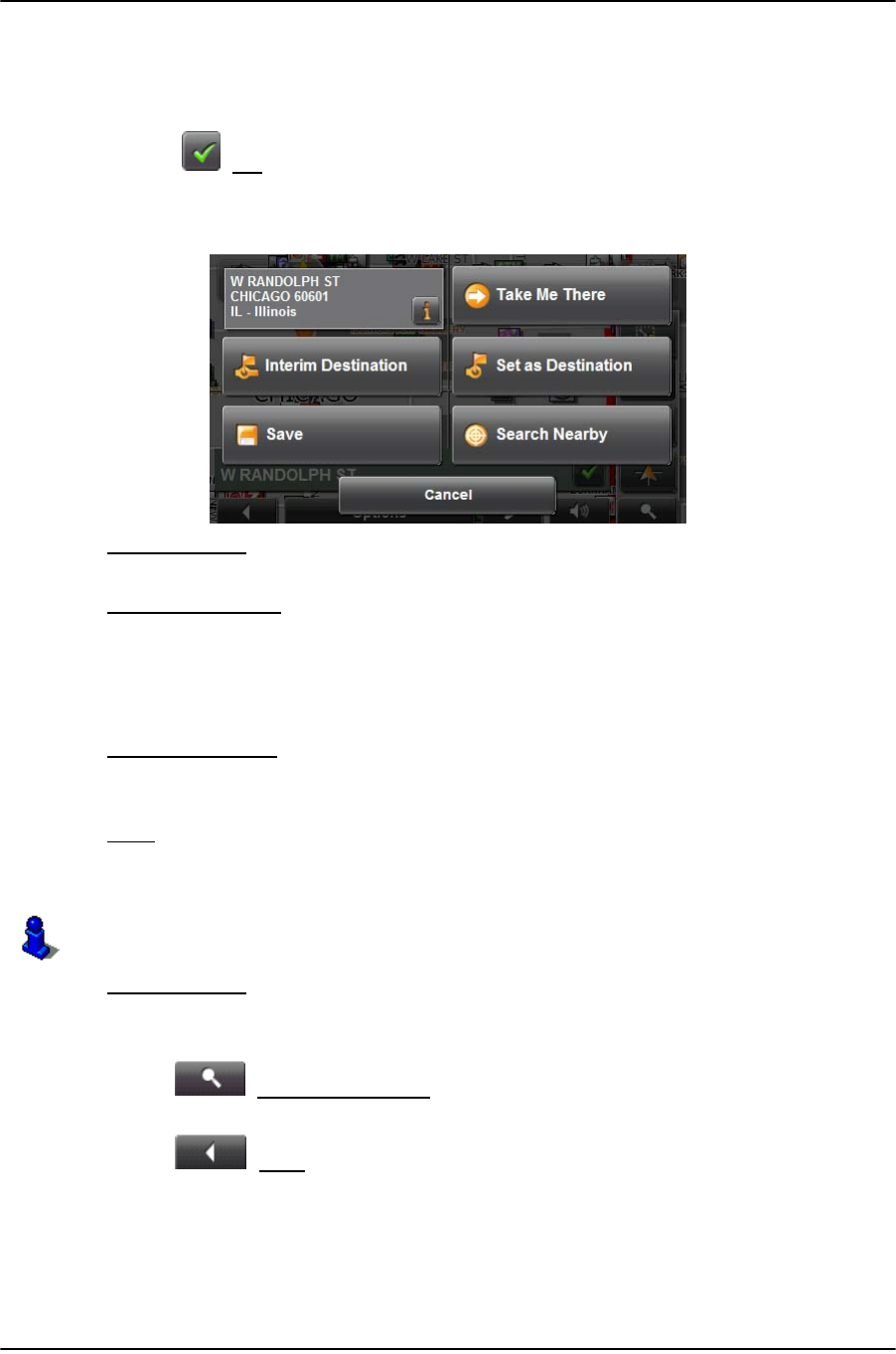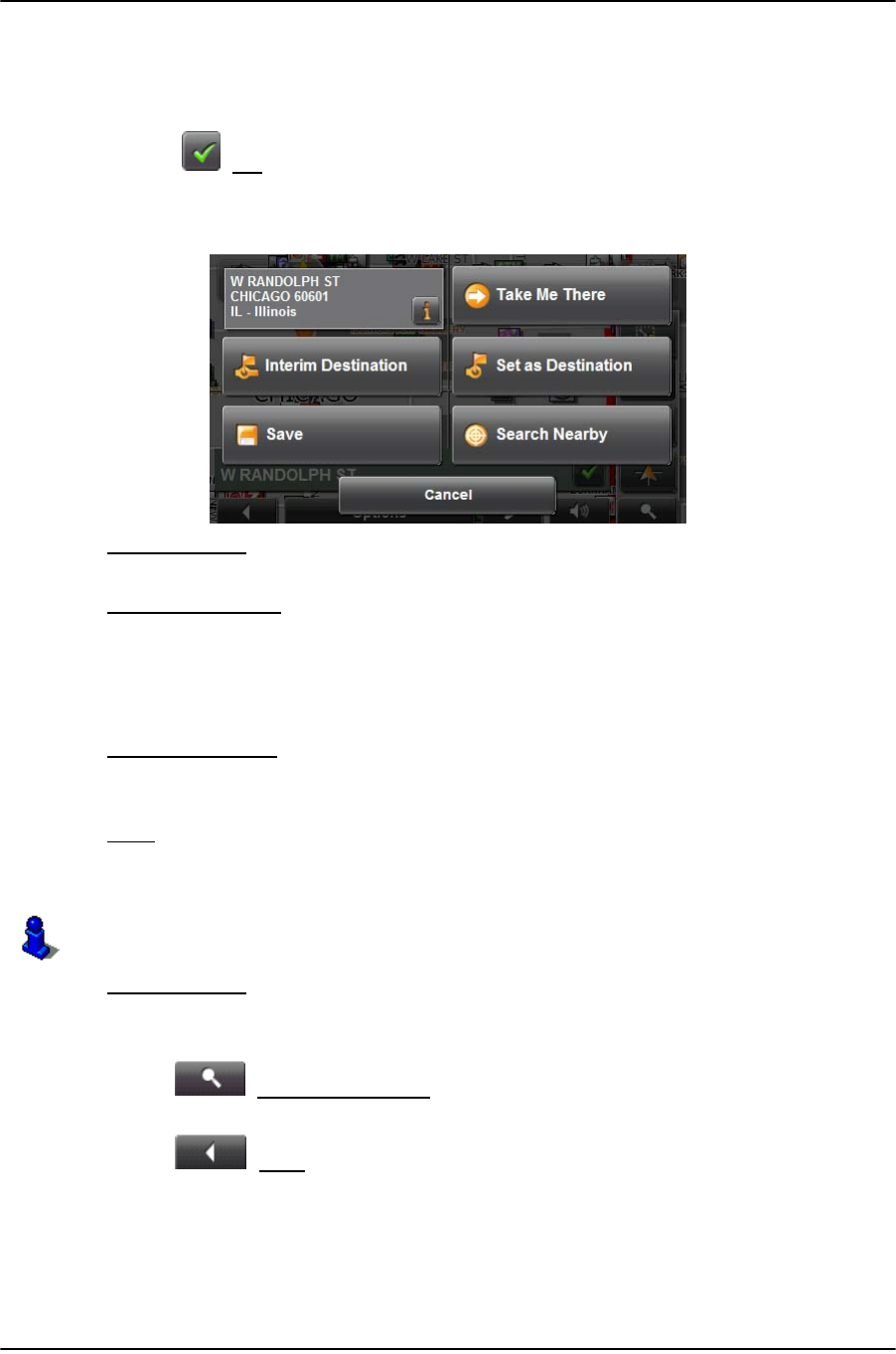
Working With Maps
Map in Destination Search Mode
January 2008 NAVIGON 7100 User’s Guide 65
Revision 2.0 NAVIGON, INC.
Operating in Destination search mode
1. Tap on the point to which you wish to navigate.
The destination that you have selected appears under the cross hairs.
2. Tap (OK
).
Buttons with various functions appear.
Take Me There
Begins navigation to the selected point. If you are currently
navigating, navigation stops.
Interim Destination
Sets the selected point as an interim destination. The nav-
igation system first guides you to this interim destination.
Afterwards, you can continue navigation to your original
destination.
This function is only active during navigation.
Set as Destination
Adds the selected point as the last point in the route plan.
If no route plan was open, the selected point becomes the
first point in a new route plan.
Save
Opens the SAVE DESTINATION AS... WINDOW. You can enter
a name under which the selected point is stored in the
F
AVORITES list.
Search Nearby
Opens the POI NEARBY WINDOW. Here you can search for
destinations near the specified point. (See “POIs nearby”
on page 30.)
• Tap (Destination search
) to quit the Destination search mode. You return
to the window from which you started this mode.
•Tap (Back
) to return to the MAIN WINDOW. If you are currently navigating,
you are prompted to confirm navigation cancellation.
For more detailed information, see “Saving a Destination” on page 47.