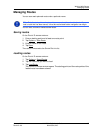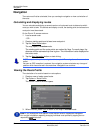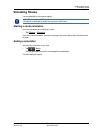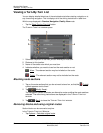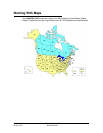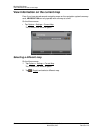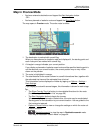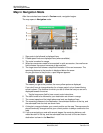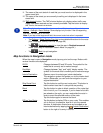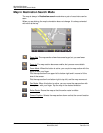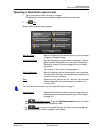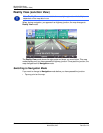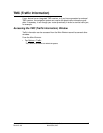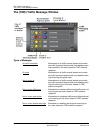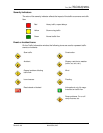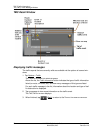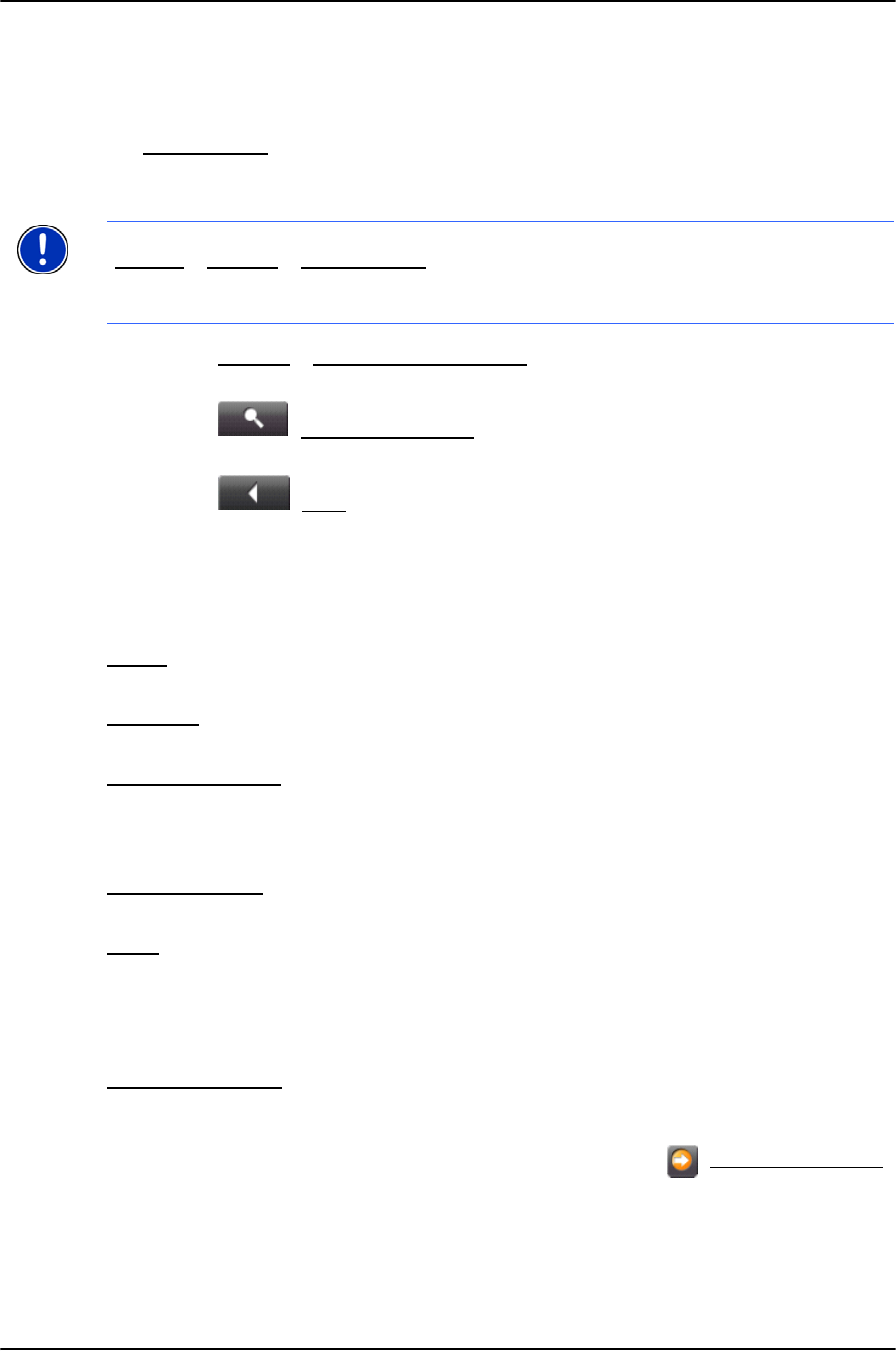
Working With Maps
Map in Navigation Mode
January 2008 NAVIGON 7100 User’s Guide 63
Revision 2.0 NAVIGON, INC.
11. The name of the next stretch of road that you must travel on is displayed in the
upper street field.
12. The name of the street you are currently travelling on is displayed in the lower
street field.
13. TMC shortcut
button. The TMC shortcut button only displays when traffic mes-
sages have been received and are currently available. Tap the button to display
the T
RAFFIC INFORMATION WINDOW.
• Tap Options
> Show Turn-by-Turn List to view detailed directions for the route.
(See “Viewing a Turn-By-Turn List” on page 58.)
• Tap (Destination search
) to view the map in Destination search
mode. (See “Map in Destination Search Mode” on page 64.)
•Tap (
Back) to quit navigation.
Map functions in Navigation mode
When the map is open in Navigation mode, tap any point on the map. Buttons with
various functions are displayed.
2D/3D
Changes between 2D and 3D mode. The symbol for the
mode that is currently set is marked orange.
Day/Night
Changes between "day" and "night" display modes. The
symbol for the mode that is currently set is marked orange.
Interim Destination
Opens a menu for entering an interim destination.
The navigation system first guides you to this interim desti-
nation. Afterwards, you can continue navigation to your
original destination.
Skip Route Point
Tap this button to omit the next route point. This button is
inactive when less than 2 route points are pending.
Block
Tap this button in order to block a section of the route that
lies in front of you. For example, if you’ve heard of a traffic
jam ahead on the radio, you can recalculate the route in
order to avoid the affected section of the route.
Tap this button again to remove the block.
POI on Your Route
Tap this button to display POIs on your route. This enables
you to find out, for example, how far it is to the nearest
services. A destination shown here can be added as an
interim destination by tapping the (Interim Destination
)
button to the right of its entry in the list.
Note:
The displays for many of the above mentioned fields can be configured via
Options
> Settings > Basic Settings. Some displays only function if the corresponding
information is available on the map.
Note: If you tap on the large arrow field, the current route instruction is repeated.