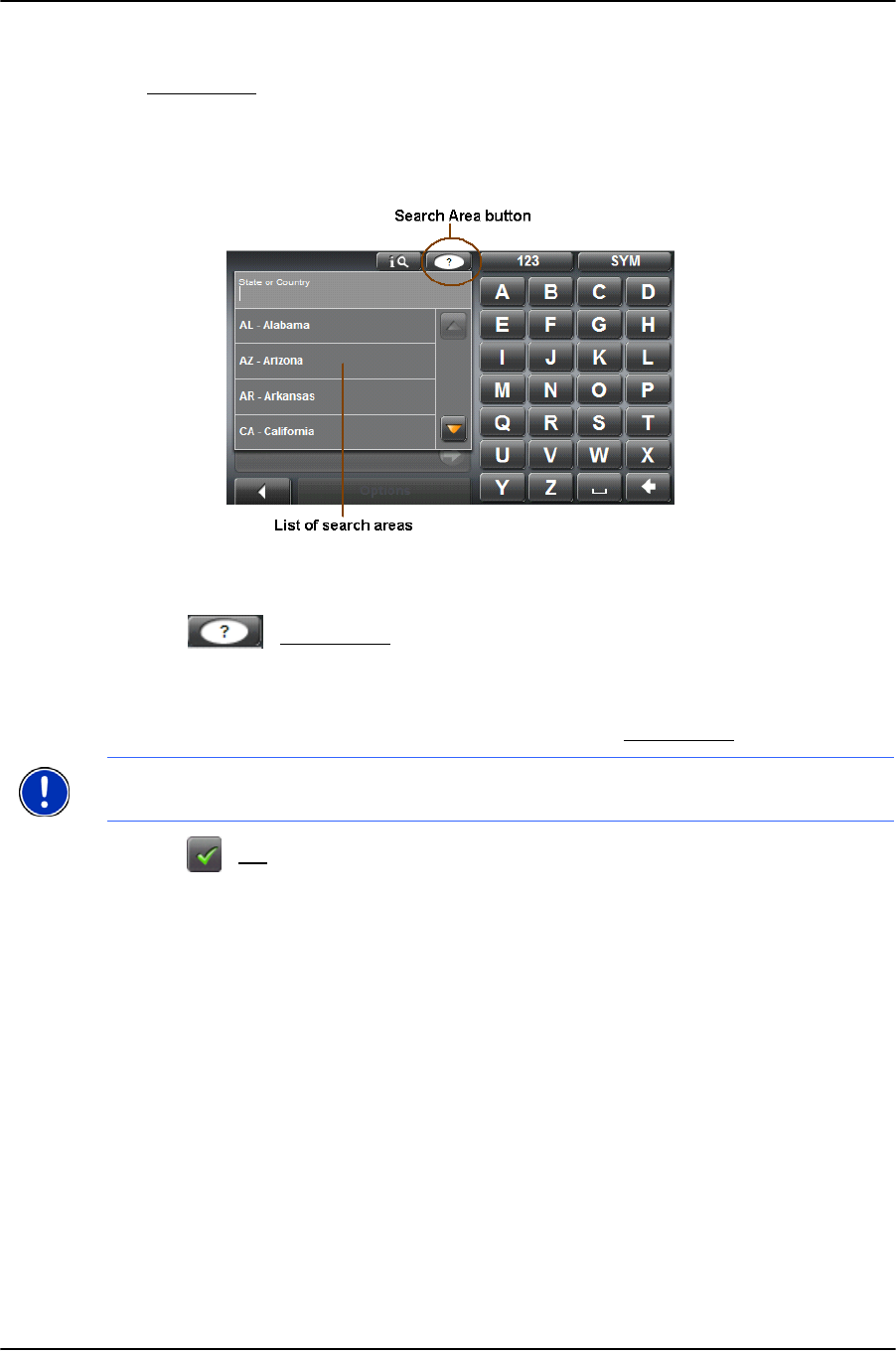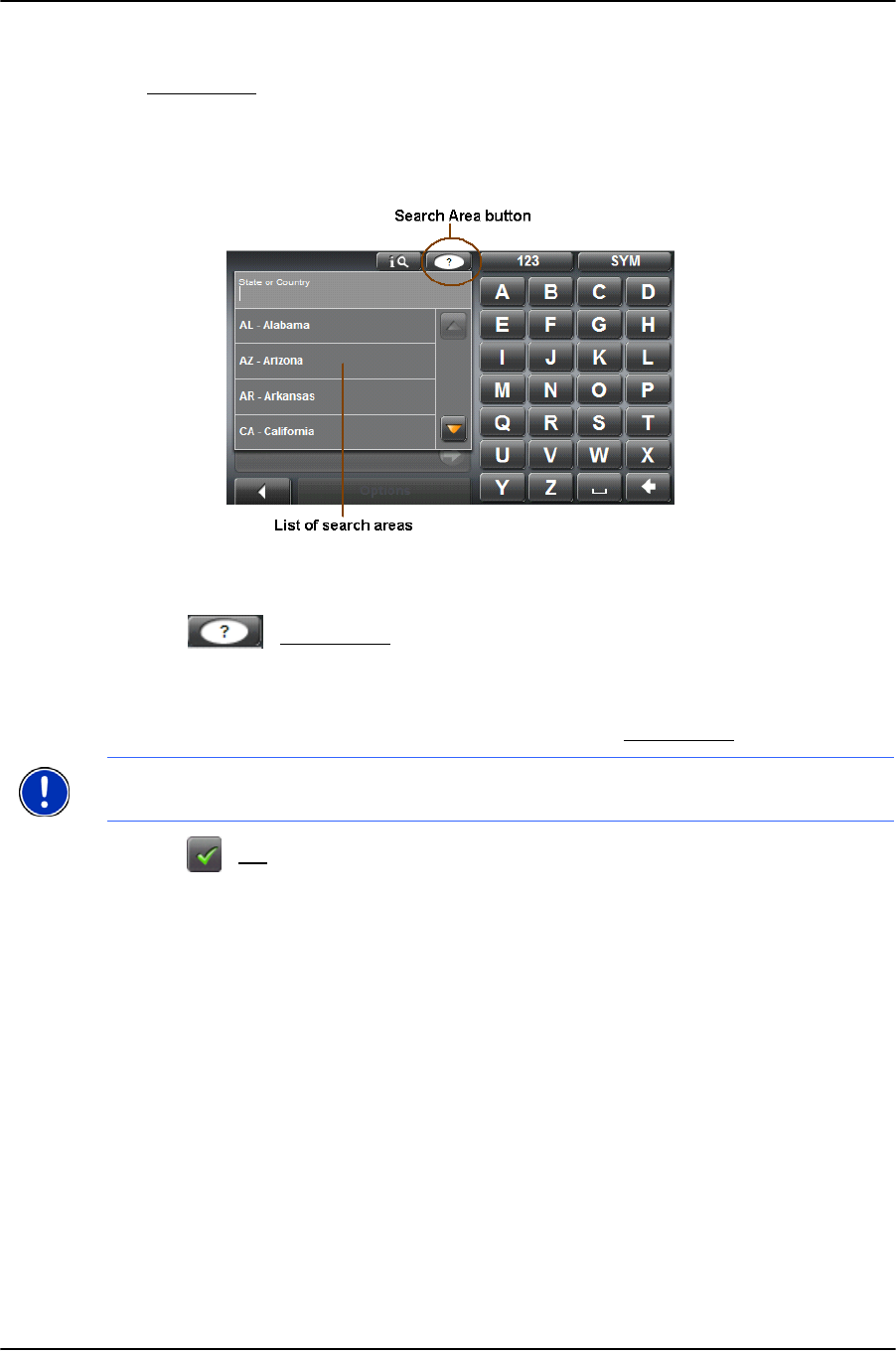
Selecting Destinations
Selecting a search area
26 NAVIGON 7100 User’s Guide January 2008
NAVIGON, INC. Revision 2,0
Selecting a search area
The Search Area button, used to select a map area, is located at the top of a location entry
window. Once an area is selected, a code on the button reflects the selection. For exam-
ple, if the United States is selected, “USA” appears on the button. If the Canadian province
of Alberta is selected, the code “AB” is shown.
When you enter a destination for the first time, the
SEARCH AREA list opens. To select an
area that is different from the one currently shown, do the following:
1. Tap (Search Area).
The S
EARCH AREAS list opens.
2. Tap on the area (country, state, or province) in which your destination lies.
The code for the selected map area appears on the
Search Area button.
3. Tap (
OK).
Note:
Only areas that are represented on the currently loaded map may be selected.