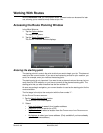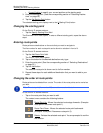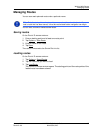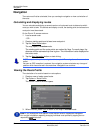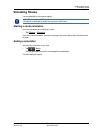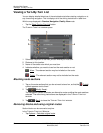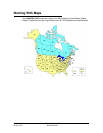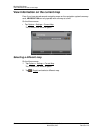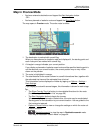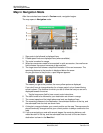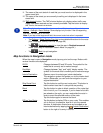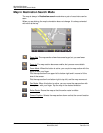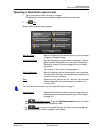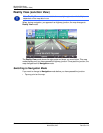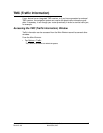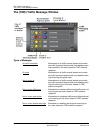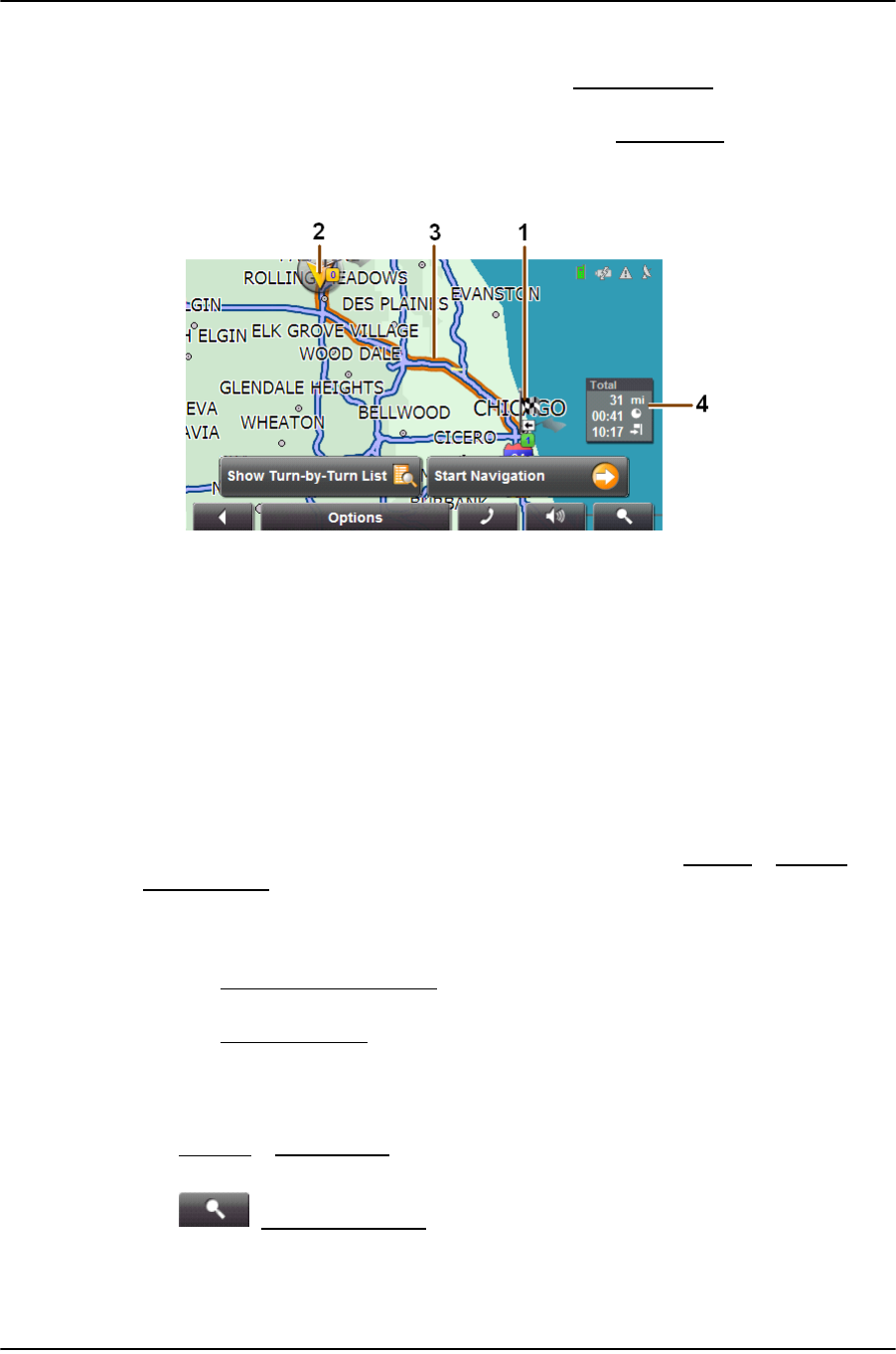
Working With Maps
Map in Preview Mode
January 2008 NAVIGON 7100 User’s Guide 61
Revision 2.0 NAVIGON, INC.
Map in Preview Mode
• You have entered a destination and tapped the Start Navigation button.
- OR –
• You have planned or loaded a route and tapped the
Show Route button.
The map opens in Preview mode. The entire route is visible.
1. The destination is marked with a small flag.
When you have planned or loaded a route and displayed it, the starting point and
each route point are marked with a small flag.
2. A triangle in orange indicates your current position.
If you display a planned or loaded a saved route and the specified starting point is
not the same as your current location, the current position may or may not be
shown on the preview.
3. The route is highlighted in orange.
4. The total distance for the route is shown in a small informational box, together with
the estimated trip time and the estimated time of arrival.
This information can be displayed or hidden by tapping on
Options > Settings >
Basic Settings.
If you display a route with several stages, this information is shown for each stage.
Tap:
• The Show Turn-by-Turn List
button to view detailed directions for the route.
(See “Viewing a Turn-By-Turn List” on page 58.)
• The Start Navigation
button to begin the journey.
When you display a planned or loaded route, the route may be recalculated.
Starting point for the calculation is your current location. You are guided to the
first route point entered.
• Options
> Route Profile to view or change the settings on which the route cal-
culation is based
• (
Destination search) to view the map in Destination search mode.
See “Map in Destination Search Mode” on page 64.