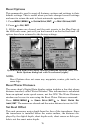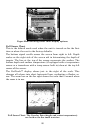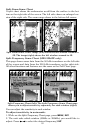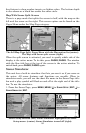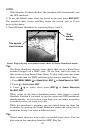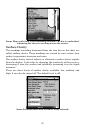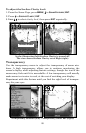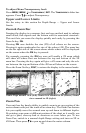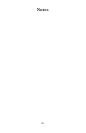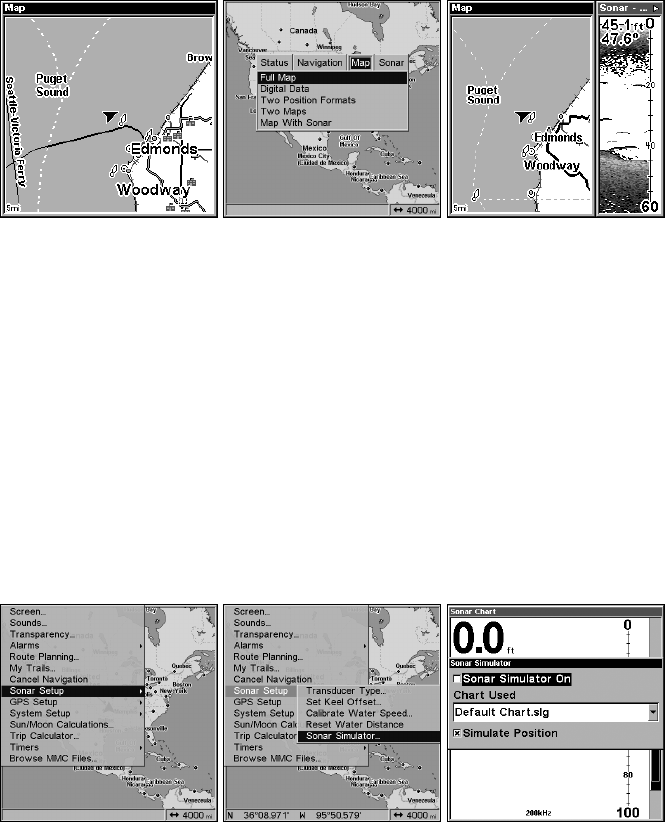
84
line feature to show weaker targets as lighter colors. The bottom depth
is also shown as a black bar across the outer circle.
Map With Sonar Split Screen
There is a page mode that splits the screen in half, with the map on the
left and the sonar on the right. This screen option can be found on the
Pages Menu under the Map Page category.
The full Map Page (left). Pages Menu with the Map option list (center).
The Map with Sonar split screen (right).
When the split screen is activated, you need to specify which side of the
display is the active menu. To do this, press
PAGES|PAGES. The window
with the blue title bar at the top of the screen is the active window. To
switch back, press
PAGES|PAGES again.
Sonar Simulator
This unit has a built-in simulator that lets you run it as if you were on
the water. All sonar features and functions are useable. When in
simulator mode, you will see the chart file name in the Sonar Page title
bar and a play symbol will flash on and off at the right end of the title
bar. To use the simulator:
1. From the Sonar Page, press
MENU|MENU|↓ to SONAR SETUP|ENT|↓ to
SONAR SIMULATOR|ENT.
Sonar Setup selected (left). Sonar Simulator highlighted on Sonar
Setup menu (center). Sonar Simulator turned off (right).