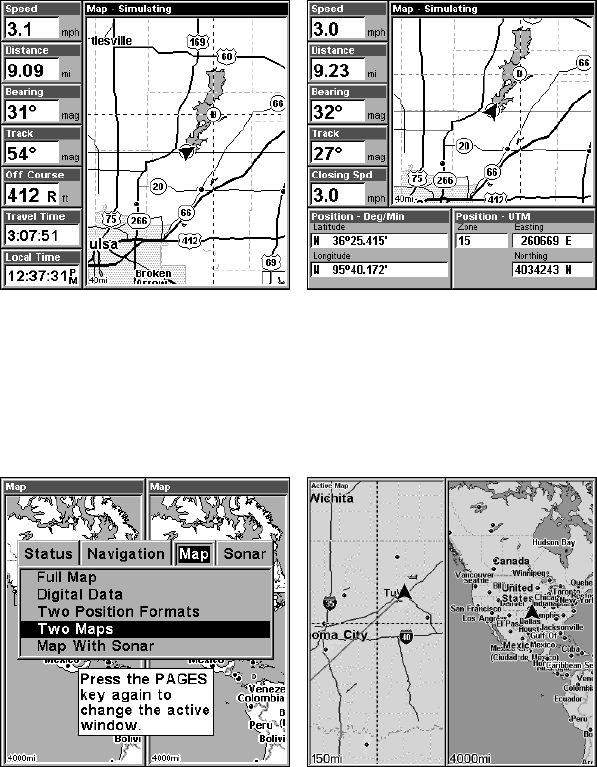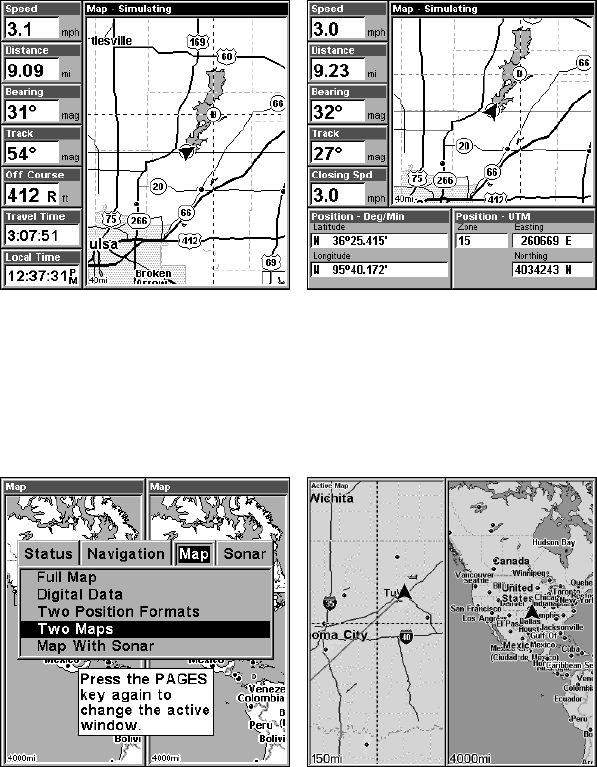
106
Digital Data map page (left). Two Position Formats page (right).
In pages that have two major windows (such as two maps) you can tog-
gle back and forth between the two windows by pressing
PAGES|PAGES. This allows you to change which map your cursor
moves on, and which map the menu operates on. A blue title bar de-
notes the active window when the unit is in simulator mode, otherwise
the map will have Active Map displayed at the top.
Pages Menu with Two Map option selected (left).
Map Page with two map windows (right).
Resize Window is another handy feature for pages that have two major
windows. You can change the horizontal size of the windows to suit
your viewing preference.
1. From any two-window display, press
MENU|↓ to RESIZE WINDOW|ENT.
2. Four flashing arrows appear along the centerline dividing the two
windows. Press ← → to set up the windows vertically or press ↑ ↓ to
stack the windows one on top of the other in a horizontal fashion.
3. Press
EXIT to return to normal operation.