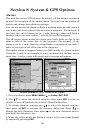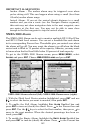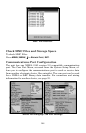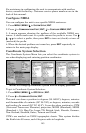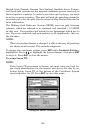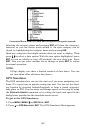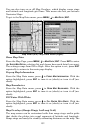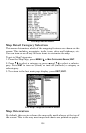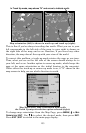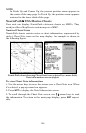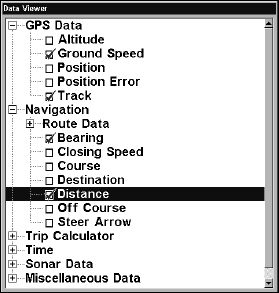
149
Customize Menu with GPS Data and Navigation categories opened.
Selecting the category name and pressing ENT will show the category's
contents, so you can choose items within it. An open category can be
closed, by highlighting the category name and pressing
ENT.
Open any categories that might contain data you want to display. Then
press ↓ ↑ to select a data option. With the new option highlighted, press
ENT to turn on (check) or turn off (uncheck) the new data type. Press
EXIT. Now you can select another box to change or press EXIT to return
to normal operation.
NOTE:
A Page display can show a limited number of data boxes. You can
not turn them off or add more data boxes.
GPS Simulator
The GPS simulator lets you use the unit as if you were navigating out-
doors. It's a great way to practice using your unit. You can set the start-
ing location by entering latitude/longitude or from a stored waypoint,
map place or POI. You can steer and change speed on the map by using
the
STEER WITH ARROWS command or by setting the track and speed in the
dialog boxes provided on the simulator menu screen.
To get to the GPS Simulator:
1. Press
MENU|MENU|↓ to GPS SETUP|ENT.
2. Press ↓ to
GPS SIMULATOR|ENT. The GPS Simulator Menu appears.