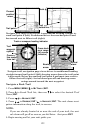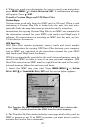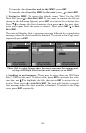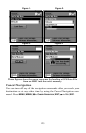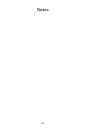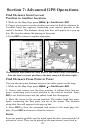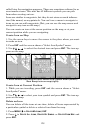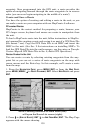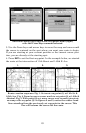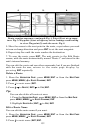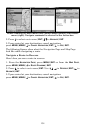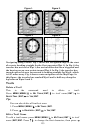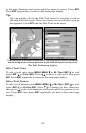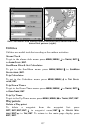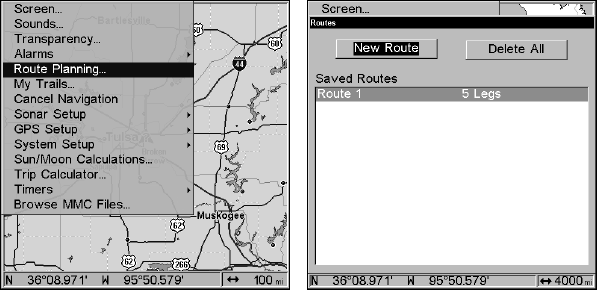
130
waypoint. Once programmed into the GPS unit, a route provides the
option of navigating forward through the route waypoints or in reverse
order (you can even begin navigating in the middle of a route!)
Create and Save a Route
You have the option of creating and editing a route in the unit, or you
can make a route on your computer with our MapCreate 6 software.
PC-created Routes
MapCreate is the easiest method for preparing a route, because your
PC's larger screen, keyboard and mouse are easier to manipulate than
the unit.
To load a MapCreate route into the unit, follow instructions in MapCre-
ate's manual for creating a route and saving it as part of a GPS Data File
(file format *.usr). Copy the GPS Data File to an MMC and insert the
MMC in the unit. (See Sec. 2 for instructions on installing MMCs. To
load the GPS Data File into the unit's memory, see the entry on Transfer
Custom Maps & GPS Data Files in Sec. 6, Basic GPS Operations.)
Routes Created in the Unit
You can create a route by selecting existing waypoints from the way-
point list or you can set a series of route waypoints on the map with
cursor arrows and the Enter key. In this example, we'll create a route
from the map.
1. From the
NAVIGATION PAGE, press MENU|ENT or from the MAP PAGE,
press
MENU|MENU|↓ to ROUTE PLANNING|ENT. Select NEW ROUTE and press
ENT.
Route Planning command on Main Menu (left).
will open the Route List screen (right).
2. Press ↓ to (END OF ROUTE)|ENT|↓ to ADD FROM MAP|ENT. The Map Page
appears with the cursor showing.