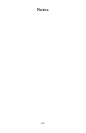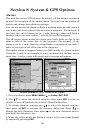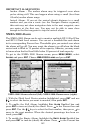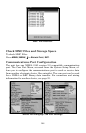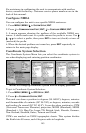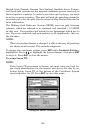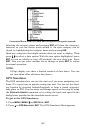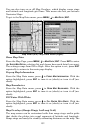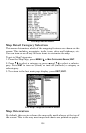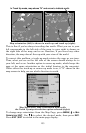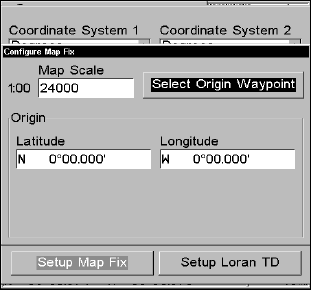
148
Configure a map fix so the unit can find a position on a printed map.
Press → to SELECT ORIGIN|ENT|ENT|ENT to bring up the waypoint list.
Select the waypoint you saved the reference point under and press
ENT.
The unit displays a waypoint information screen with the command
SET
AS ORIGIN selected. Press ENT and the unit returns to the Configure Map
Fix menu. Finally, press
EXIT to close this menu. Now press ↑ to
COORDINATE SYSTEM|ENT, select MAP FIX from the list and press ENT|EXIT.
All position information now shows as a distance from the reference
point you chose.
Customize Page Displays
Every Page display option except Full Map has customizable data boxes
to provide constant on-screen information.
The data available from your unit is divided into categories in the Data
Viewer menu. These categories include GPS Data, Navigation, Trip
Calculator, Time, Sonar Data and Sensor Data. You can select items
from any of these categories for display in any data box.
To change the information displayed in a data box:
On the Page display you want to change, press
MENU|↓ to CUSTOMIZE|ENT.
The selected data box will flash to show it is ready to be customized. Press
ENT to select a different box or press ENT. A list of categories will appear.
Each category will have a "+" or "–" symbol next to it. A category with a
"+" is closed, meaning it will have to opened before you will be able to
see the data options it contains. When a category has a "–" symbol in
front of it, the category is open. You will see its data options listed below
it. Each data option will be flanked by a checkbox.