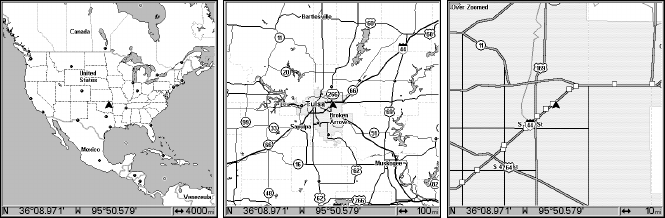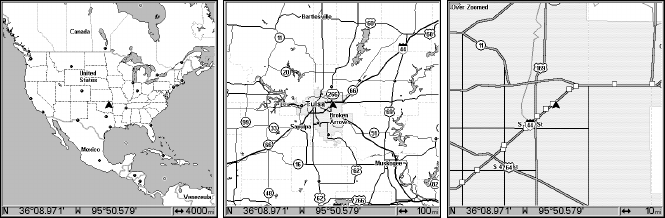
103
various options. (Options and setup are discussed in Sec. 8). To access
the Navigation Page Menu, from the Navigation Page, press
MENU.
Map Page
The Map Page screens show your course and track from a bird's-eye
view. By default, this unit shows the map with north always at the top
of the screen. (This can be changed. See the topic Map Orientation, in
Sec. 8.) If you're navigating to a waypoint, the map also shows your
starting location, present position, course line and destination. You,
however, don't have to navigate to a waypoint to use the map.
Map Page is the default screen that appears when you turn on the unit.
To get to the Map Page from another page: Press
PAGES|← → to
MAP|EXIT. When the Map Page is displayed, a screen similar to the fol-
lowing figures appears.
The arrow in the center of the screen is your present position. It points
in the direction you're traveling. The solid line extending from the back
of the arrow is your plot trail, or path you've taken.
The map zoom range is the distance across the screen. This number
shows in the lower right corner of the screen. In the first of the follow-
ing example figures, the range is 4,000 miles from the left edge of the
map to the right edge of the map.
The Zoom In and Zoom Out keys zoom the map to enlarge or reduce its
coverage area and the amount of mapping detail shown. There are 39
available map zoom ranges, from 0.02 miles to 4,000 miles.
Map Page opening screen (left). Zoomed to 100 miles (center). Zoomed
to 10 miles (right). Over Zoomed means you have reached the detail
limits in an area covered only by the basic background map (right).
Zooming in any closer will reveal no more map details because a high-
detail custom map has not been loaded on the MMC for this area.
If you're using only the factory-loaded background map, the maximum
zoom range for showing additional map detail is 20 miles. You can con-
tinue to zoom in closer, but the map will be enlarged without revealing