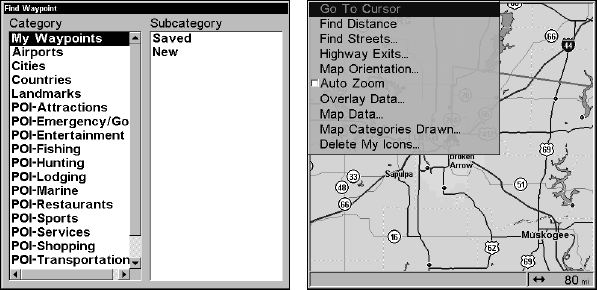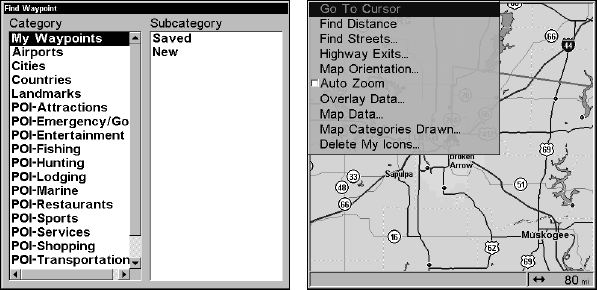
175
Section 9: Searching
NOTE:
The background map loaded in your unit lets you to search for U.S.
Interstate Highway exits and exit services, as well as some land
features, including cities and lakes. For a full set of searchable land
features, including landmarks, streets and Points of Interest, you
must load your own high-detail custom map produced with our
MapCreate 6 software. For a complete description of what detail is
found in the background map and custom MapCreate maps, see
page 104. (Remember, our pre-made FreedomMaps contain all the
same detail found in custom-made MapCreate maps.)
This unit's search functions begin with either the Find Waypoint menu
or the Map Page menu. Press
WPT and the Find Waypoint menu ap-
pears for waypoints and Points of Interest. From the Map Page, press
MENU and the Map Page menu appears for streets and highway exits.
Find Waypoint menu (left). Map Page menu (right).
NOTE:
You can search for items after the unit has acquired a position or
while using the unit in simulator mode. Distance and bearing to the
selected item will be calculated from the unit's current position or
its last known position if operating in simulator mode. You can look
up items by name or search for the item nearest to you.
Find Streets
1. From the Map Page, press MENU|↓ to FIND STREETS|ENT.
2. Press
ENT to search in the Street field.
3. To enter a street name, press ↓ to
STREET|ENT.