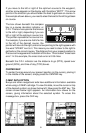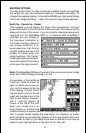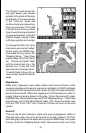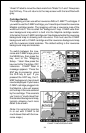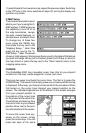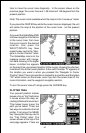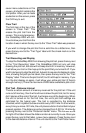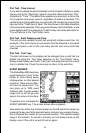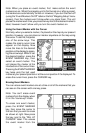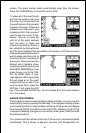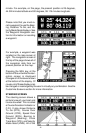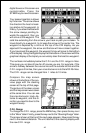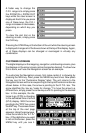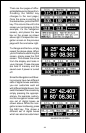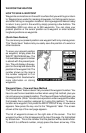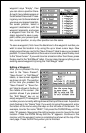39
Note: When you place an event marker, first make certain the event
markers are on. When the mapping unit is first turned on or after a preset,
the markers are automatically turned on. However, if you turn the them off
(using the “Event Markers On/Off” label on the first “Mapping Setup” menu
screen), then the markers won’t show when you place them. The unit
places the marker each time you press the key next to the desired marker’s
label, however it won’t show until you turn the event markers on.
Using the Event Marker with the Cursor
Normally, when you select a marker, it’s placed on the map at your present
position. However, you can place an marker anywhere on the map using
the cursor. To do this, first press
one of the arrow keys. This
makes the map’s cursor lines
appear on the display. Now
move the lines to the desired
position on the display by press-
ing the arrow keys. When it’s at
the desired location, press the
EVENT MARKER key, then
select an event marker. The
unit places the marker at the
intersection of the cursor lines.
Pressing the EVENT MARKER
key twice puts the last used
marker at your present position or at the cursor position if it’s displayed. To
erase the cursor lines, press the CURSOR key.
Erasing Event Markers
You can erase event markers one at a time or all of the markers that you
can see on the screen with one key press.
Note: You can’t erase event
markers from the display when
it’s in the “course-up” mode.
To erase one event marker,
press the EVENT MARKER
key, then move the cursor to
the icon that you wish to erase
as shown at right. Now press
the key next to the “DEL AT
CURSOR” label. This erases
the event marker from the