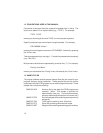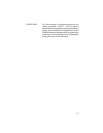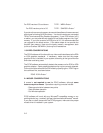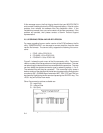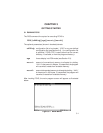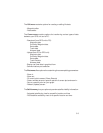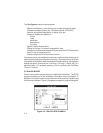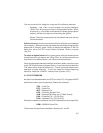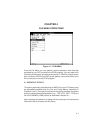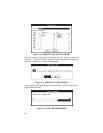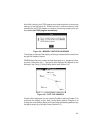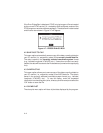3-2
3.2 ACCESSING MENUS AND SELECTING OPTIONS
Menus may be pulled down by using one of the following methods:
· Keyboard - Press <Alt> and the underlined letter key from the desired
menu label.
· Mouse - Direct the screen arrow to the appropriate menu label and click
the left mouse button.
For either of the methods mentioned, pressing the left and right arrow keys
will cycle from menu to menu. A displayed menu can be cleared from the
screen by clicking the left mouse button off the menu or pressing <Esc>.
Once a menu is pulled down, you may select an item from the menu using
one of the following methods:
· Keyboard - Press the arrow keys to move the highlight bar between
menu options; press <Enter> to select the highlighted option.
· Keyboard (“Speed Keys”) - Press the underlined letter to select the
desired menu option.
· Mouse - Click the left mouse button on the desired menu item (the
highlight bar will follow the pointer). Or, you may hold down the left
mouse button as you move the pointer up/down the menu and release
the button to select the item under the highlight bar.
· Any window or dialog box may be closed by pressing <Alt+F4>.
A short description of what operations are available with each menu follows.
The File menu contains options for file operation and program control:
· Open an ASCII data file and plot the data on the PC screen
· Save current screen plots to the current file
· Save current screen plots to a specific file
· Clear the screen plotting area
· Convert an ASCII data file to DXF format
· Perform various file utilities (delete, copy, rename)
· Print screen plot
· View information about the current version of PCX5
· Exit the PCX5 program