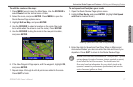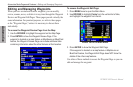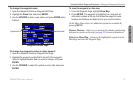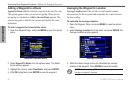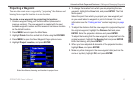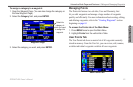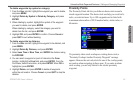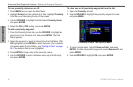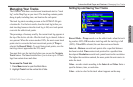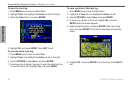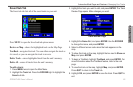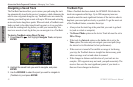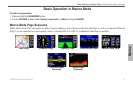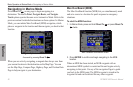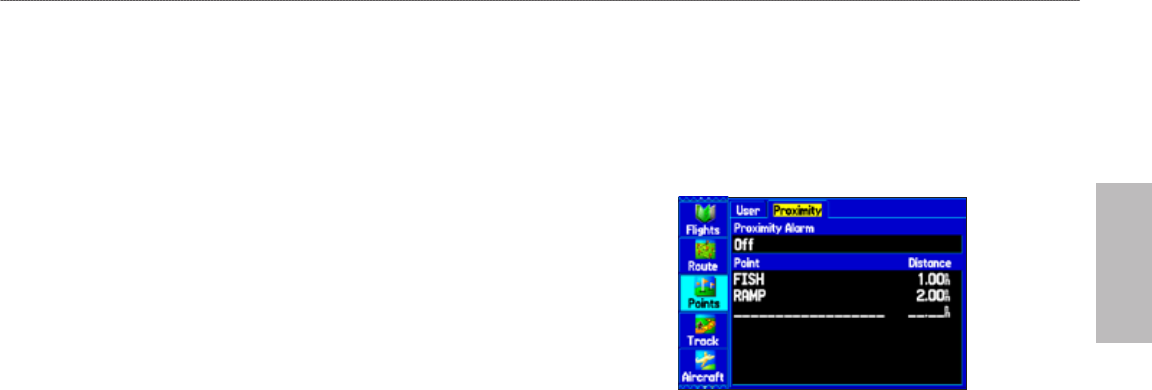
GPSMAP 496 Owner’s Manual 85
Automotive
Automotive Mode Pages and Features > Editing and Managing Waypoints
To delete waypoints by symbol or category:
1. From the User sub tab, highlight the waypoint you want to delete,
and press MENU.
2. Highlight Delete by Symbol or Delete by Category, and press
ENTER.
3. When deleting by symbol, highlight the symbol of the waypoint
you want to delete, and press ENTER.
When deleting by category, select the category you want to
delete from the list, and press ENTER.
4. Highlight OK, and press ENTER to conrm. Choose Cancel or
press QUIT to exit without deleting.
To delete waypoints by distance:
1. From the User sub tab, highlight the waypoint to be deleted, and
press MENU.
2. Highlight Delete By Distance, and press ENTER.
3. Select Less Than or More Than, and ENTER the distance using
the ROCKER.
4. You can select a waypoint or point of interest as the From
location. Highlight the From eld, and press ENTER. From the
Find Menu, select the location, and press ENTER. When OK is
highlighted, press ENTER.
5. Highlight Delete, and press ENTER to delete all waypoints
within the set location. Choose Cancel or press QUIT to stop the
deletion.
Proximity Points
The Proximity Points tab lets you dene an alarm circle around a
stored waypoint location. The alarm circle can help you avoid reefs,
rocks, or restricted areas. Up to 100 waypoints can be listed with
a maximum alarm radius of 99.99 nautical miles, statute miles, or
kilometers.
Proximity Points Tab
If a proximity alarm circle overlaps an existing alarm circle, a
“Proximity Overlaps Another Proximity Waypoint” message
appears. Because the unit only alerts for one of the overlap points,
use caution when navigating in these areas. If you enter an alarm
circle overlap, you are only alerted to the closest proximity
waypoint.