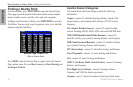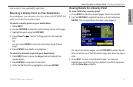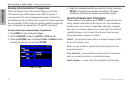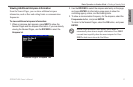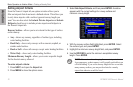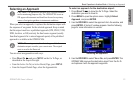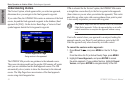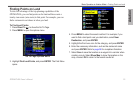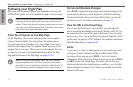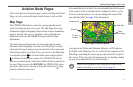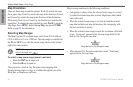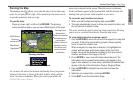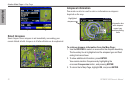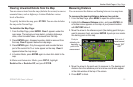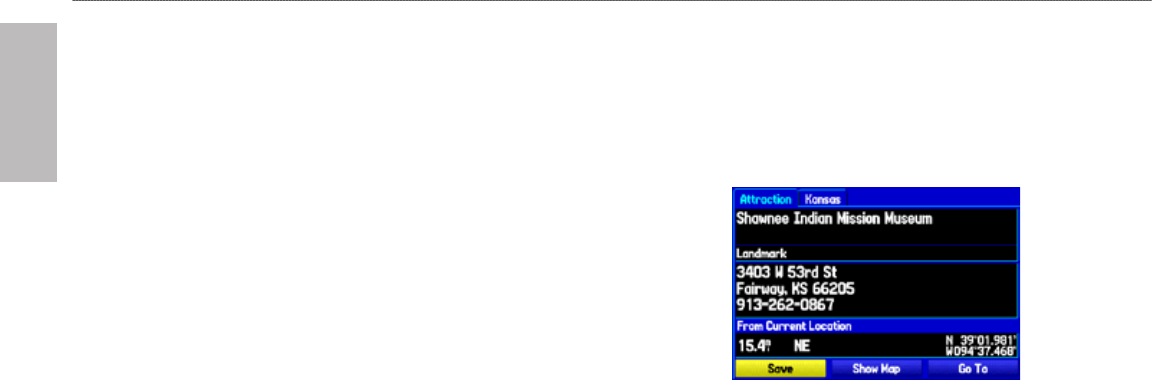
26 GPSMAP 496 Owner’s Manual
Aviation
Basic Operation in Aviation Mode > Marking a Waypoint
Marking a Waypoint
Waypoints are locations or landmarks you record and store in your
GPSMAP 496. Press the ENTER/MARK to capture your present
location to create a new waypoint. You must have a valid 2D or 3D
satellite x to mark your location. Press MENU twice and open the
GPS tab to view your satellite receiver status.
For more information about editing waypoints, see the “Editing and
Managing Waypoints” section beginning on page 78.
To mark your present location:
1. Press and hold ENTER/MARK until the Mark Waypoint Page
appears.
2. To accept the waypoint with the default name (“Waypoint”), use
the ROCKER to highlight OK, and press ENTER.
To mark a selected location as a waypoint:
1. Press PAGE to open the Map Page.
2. Use the ROCKER to move the arrow to the location you want to
save as a waypoint.
3. Quickly press and release ENTER/MARK to open the
Information Page for the map item.
Saving the Selected Item as a Waypoint
4. To save the waypoint, use the ROCKER to highlight Save, and
press ENTER.
5. To accept the waypoint with the default name, highlight OK, and
press ENTER.