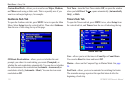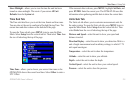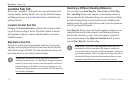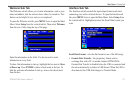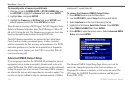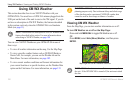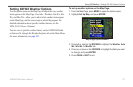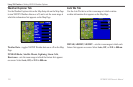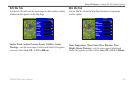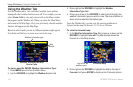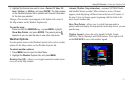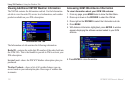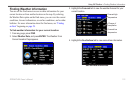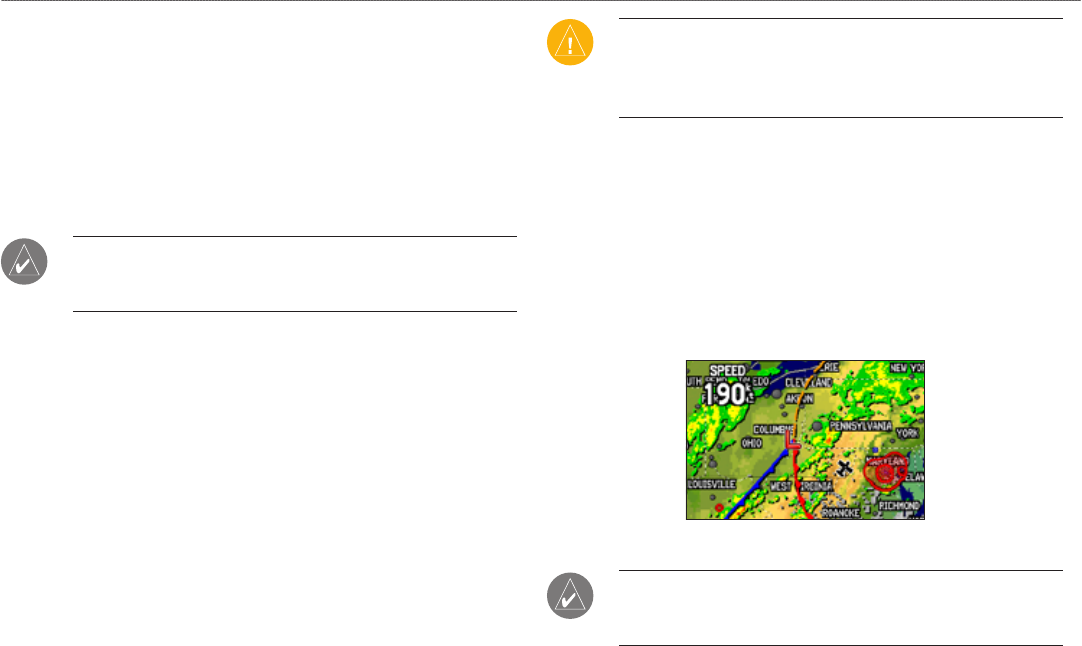
126 GPSMAP 496 Owner’s Manual
Using XM Weather > Viewing and Finding XM WX Weather
Using XM WX Weather
This section describes how to use XM WX Weather with your
GPSMAP 496. You must have a GXM 30A antenna plugged into the
USB port on the back of the unit to receive the XM signal. If you do
not have a subscription to XM WX Weather, the features described
in this section work only when the GPSMAP 496 is in Simulator
Mode (see page 11).
NOTE: You must have a subscription to XM WX Weather to use
features described in this section. For more information about
subscribing to XM WX Weather, see page 180.
You can view XM WX Weather on your GPSMAP 496 in one of
three ways:
To view all weather information on the map, Use the Map Page.
To view a specic weather feature such as NEXRAD Radar or
Storm Cells, for example, you can use the Weather tab on the
Main Menu. For more information, see page 102.
To view current weather conditions and forecast information for
your current location or a specic location, use the Weather Data
option on the Find menu. For more information, see page 133.
•
•
•
CAUTION: NEXRAD weather data is to be used for long-range
planning purposes only. Due to inherent delays and relative age
of the data that can be experienced, NEXRAD weather data
cannot be used for short-range avoidance of weather.
Viewing XM WX Weather
From the Map Page, you can turn weather information on or off.
To turn XM Weather on or off on the Map Page:
Press and hold MENU/Wx to toggle XM Weather on or off.
OR
Press MENU, select Hide (Show) Weather, and then press
ENTER.
Map Page with XM WX Weather turned on
NOTE: XM Weather data is not saved between power cycles in
the unit . If the GPSMAP 496 is turned off, the unit must reload
the data.