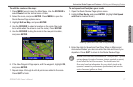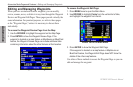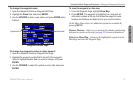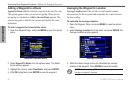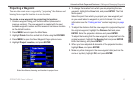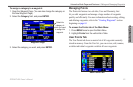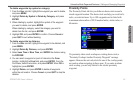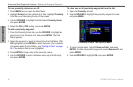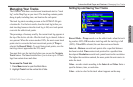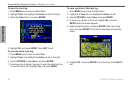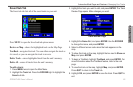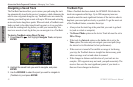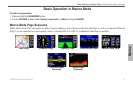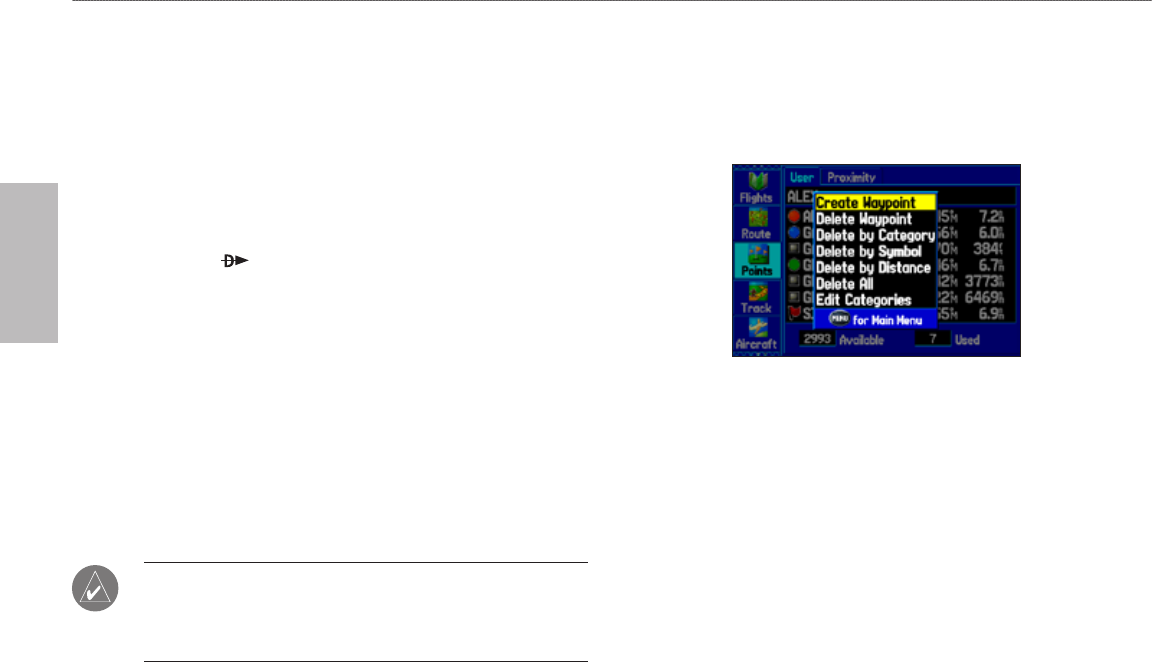
84 GPSMAP 496 Owner’s Manual
Automotive
Automotive Mode Pages and Features > Editing and Managing Waypoints
The total number of stored and available waypoint information
is available at the bottom of the User sub tab, with the stored
waypoints arranged in alphanumerical order.
To start a Go To from the User Points tab:
1. Press MENU twice to open the Main Menu.
2. Highlight Points from the vertical list of tabs, then highlight User
from the top row of tabs.
3. Use the ROCKER to highlight a waypoint.
4. Press Direct To . Highlight Go To <Point Name>, and press
ENTER.
OR
Press ENTER when the waypoint is highlighted to review the
waypoint on the Waypoint Page. See the previous pages for
detailed information on reviewing and editing waypoints.
Deleting Waypoints
You can delete waypoints from the waypoint list in the Points tab or
from the Waypoint Pages. To delete a waypoint from the Waypoint
Page, use the ROCKER to highlight the on-screen Delete button
and press ENTER.
NOTE: When you delete a waypoint, you cannot recover it
from the unit. Back up important waypoints to a computer using
the USB cable and software, such as MapSource, or write the
coodinates down by hand.
To access the Points tab:
1. Press MENU twice to open the Main Menu.
2. Highlight Points from the vertical list of tabs.
3. Press the ROCKER right or left to highlight User or Proximity to
open that sub tab.
To delete a waypoint from the User sub tab:
1. From the User sub tab, use the ROCKER to highlight the
waypoint you want to delete.
2. Press MENU, highlight Delete Waypoint, and press ENTER.
3. Press ENTER to conrm.