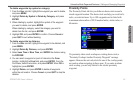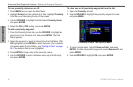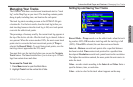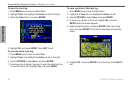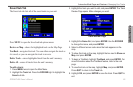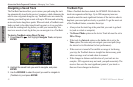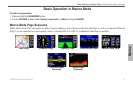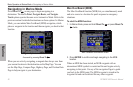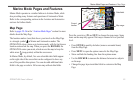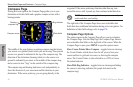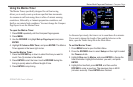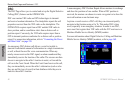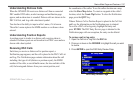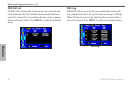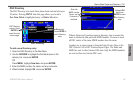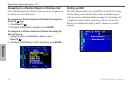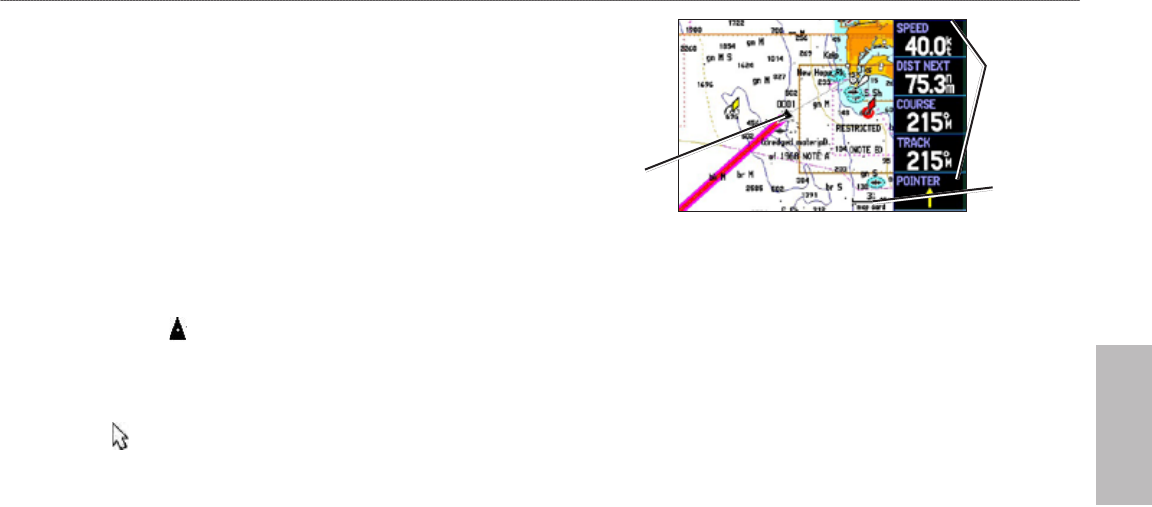
GPSMAP 496 Owner’s Manual 93
Marine
Marine Mode Pages and Features > Map Page
Marine Mode Pages and Features
Marine Mode operates in a similar fashion to Aviation Mode, while
also providing many features and operations of Automotive Mode.
Refer to the corresponding sections in the Aviation and Automotive
sections for further details.
Map Page
Refer to pages 29–36 in the “Aviation Mode Pages” section for more
details about the Map Page.
The location marker (icon) that shows your travel on the Map Page
is a triangle symbol in Marine and Automotive modes. The
GPSMAP 496 always turns on in location mode, with the last known
location centered on the map. When you press the ROCKER, the
GPSMAP 496 enters pan mode, which moves the map to keep the
white arrow (map pointer) within the screen area.
In Marine Mode, by default, ve user-selectable data elds appear
on the right side of the screen that can be congured to show any
one of the possible data options. You can also add additional data
elds to the page or select a full screen map without data elds.
Map Page
Data elds
Map range
Current
location
Press the zoom keys (IN and OUT) to change the map range. Some
items on the map only appear if the map is zoomed in to a specied
level.
Press ENTER to quickly declutter (remove unwanted items)
from the Map Page.
Press MENU to open the options menu for the Map Page.
Show and hide the heading line from the options menu.
Use the ROCKER to measure the distance between two objects
on the map.
Change the page layout and data elds to customize the Map
Page.
•
•
•
•
•