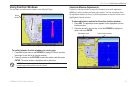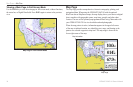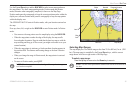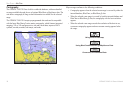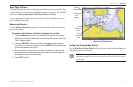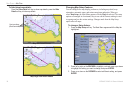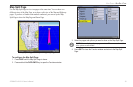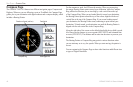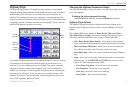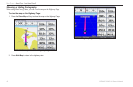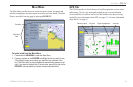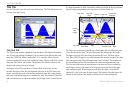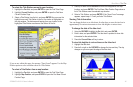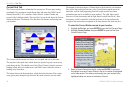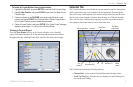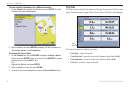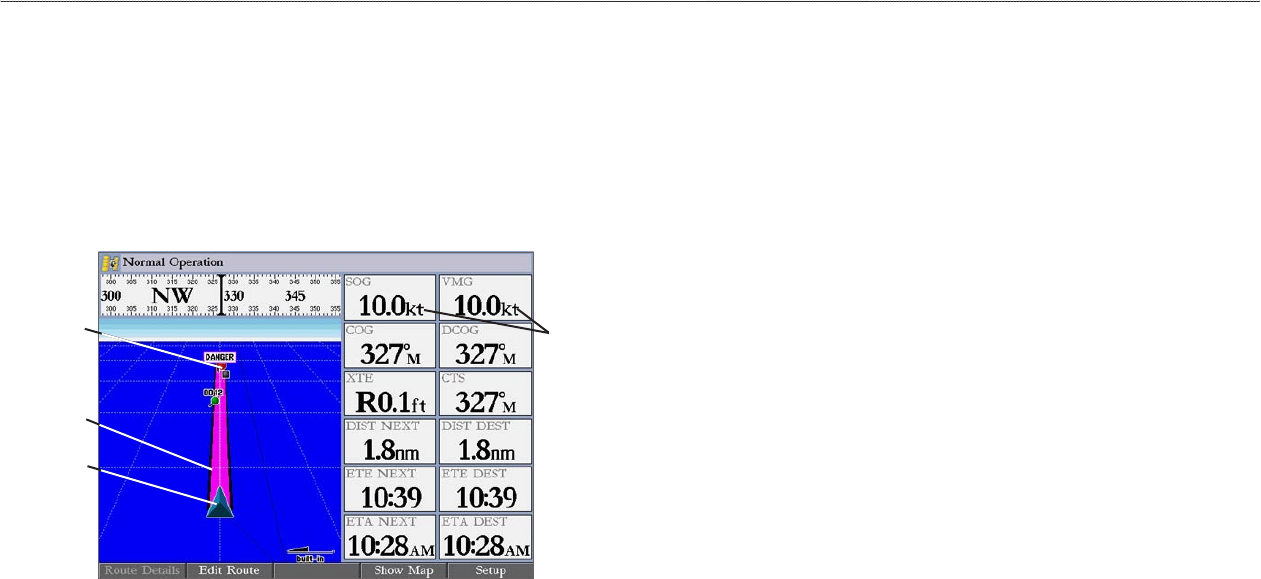
GPSMAP 2106/2110 Owner’s Manual 41
MAIN PAGES > HIGHWAY PAGE
Highway Page
The Highway Page provides 3-D graphic steering guidance to a destination
waypoint, placing greater emphasis on the straight-line course, and the distance
and direction you are off course. As you head toward your destination, the
middle of the screen guides you to your waypoint on a moving highway. Your
present location is at the bottom-center of the Highway Page. Three-dimensional
cartography provides situational awareness while navigating. The line down the
middle of the highway represents your course.
Current
nav point
Data
fields
Current
location
Desired
track line
As you head toward your destination, the highway perspective moves to indicate
your progress to the waypoint and which direction you should steer to stay
on course. If you are navigating a route, the Highway Page shows each route
waypoint in sequence connected by a magenta “road” with a line down the
middle. As you navigate toward a waypoint, the highway moves, indicating the
direction you are off course. To stay on course, steer toward the center of the
highway. You can also view Routes details, nearby waypoints not in the active
route, Track Log points, and Saved Tracks.
Changing the Highway Perspective Range
You can zoom the highway perspective range in or out to show a larger or smaller
view of the highway.
To change the highway perspective range:
Press the Up key to zoom out, or press the Down key to zoom in.
Highway Page Options
The Highway Page provides access to functions and features relating to the
Highway Page (or Highway function window) using the ADJ key and soft key
options.
The available ADJ soft key options are Route Details, Edit Active Route,
Show (Hide) Map, and Setup. You can also customize the Highway Page to
show other functions and different sizes or types of Digital Data fields.
• Active Route Details (Route Details)
—shows details such as distance,
course, and other useful information for each waypoint of the active route.
• Edit Active Route (Edit Route)
—allows you to review and modify the
Active Route from either a list of the route points or on a map.
• Show (Hide) Map—allows you to show or hide the map on the Highway
Page.
• Setup
—allows you to select what waypoints and tracks are shown on the
Highway Page. Use the ROCKER and ENTER keys to select or clear
options. The following options are available:
• Active Route Waypoints
—shows all active route waypoints.
• User Waypoints
—shows only nearby waypoints.
• Track Log
—shows the current active track log.
• Saved Tracks
—shows any saved track logs.