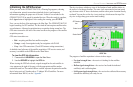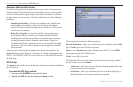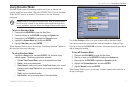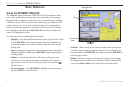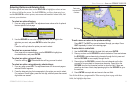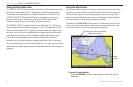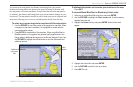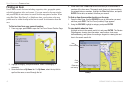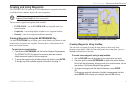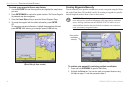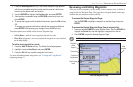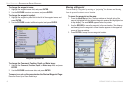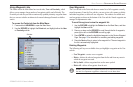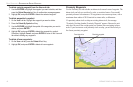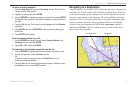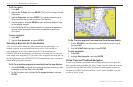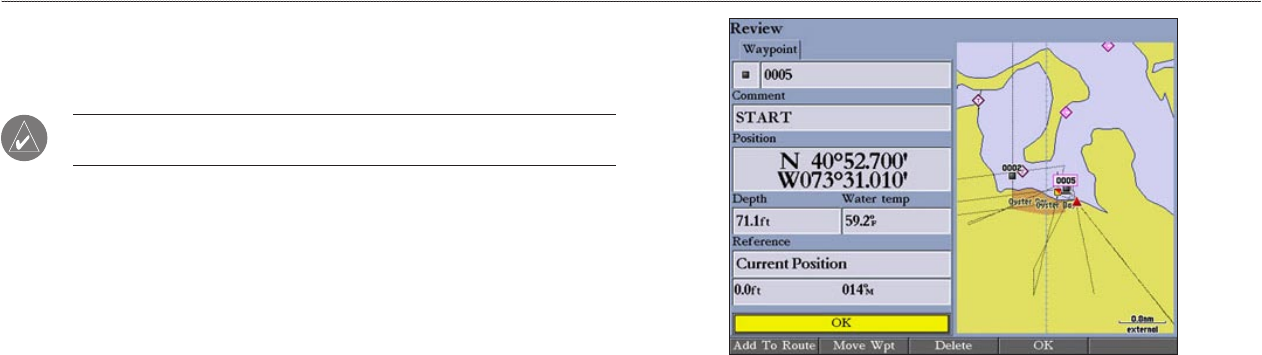
GPSMAP 2106/2110 Owner’s Manual 13
BASIC OPERATION > CREATING AND USING WAYPOINTS
Creating and Using Waypoints
The GPSMAP 2106/2110 stores up to 4,000 alphanumeric waypoints, each with a
user-defined icon, comment, depth, and water temperature.
NOTE: If you are using a Garmin GSD 21 or GSD 22 sounder module, the
Depth and Water Temp fields fill in automatically.
You can create waypoints using three basic methods:
• ENTER/MARK—use the ENTER/MARK key to quickly mark your
current location.
• Graphically—use the map display to define a new waypoint location.
• Manually—enter new waypoint coordinates manually.
Creating Waypoints Using the ENTER/MARK Key
Use the ENTER/MARK key to capture your current location (or pointer or map
item location) to create a new waypoint. You must have a valid position fix to
mark your current location.
To
mark your current location:
1. Press and hold ENTER/MARK until the Review Waypoint Page appears.
The GPSMAP 2106/2110 captures its current location and creates a
default name and symbol for the new waypoint.
2. To accept the waypoint with the default name and symbol, press ENTER.
To change any of the available waypoint information, see page 16.
Review Waypoint Page (BlueChart Data Shown)
Creating Waypoints Using the Map
You can create a waypoint by using the map pointer to point to any map
location or map feature. When you move the pointer over a map item, you see a
highlighted description of the item.
To create a new waypoint using a map location:
1. Use the ROCKER to move the pointer to the map location you want.
2. Press and quickly release ENTER/MARK to capture the pointer location.
Do not hold the button down; doing so marks your current location, not the
map location. The Review Waypoint Page appears.
3. To accept the waypoint with the default information, press ENTER.
OR
To change any waypoint information, highlight the appropriate field and
press ENTER. After entering your changes, press the OK soft key.