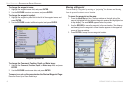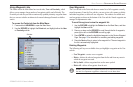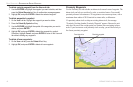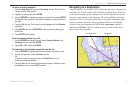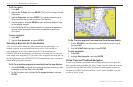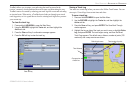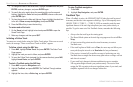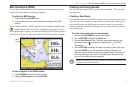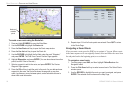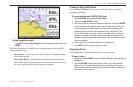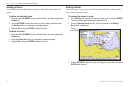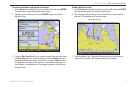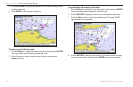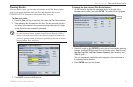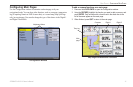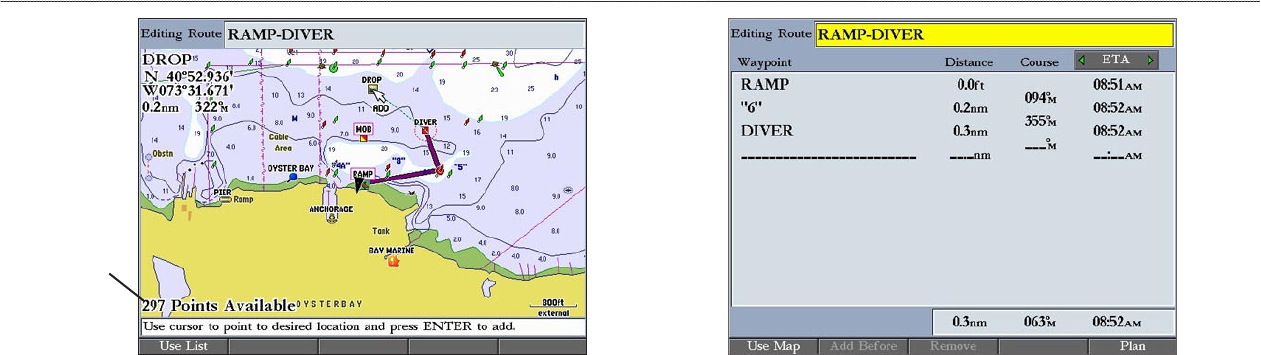
24 GPSMAP 2106/2110 Owner’s Manual
BASIC OPERATION > CREATING AND USING ROUTES
Number of
available
points
To create a new route using the Route list:
1. Press and hold ADJ/MENU to open the Main Menu.
2. Use the ROCKER to highlight the Routes tab.
3. Press the New Route soft key to open the Route map window.
4. Press the Use List soft key to open the Route list.
5. Use the ROCKER to highlight the first field under the word “Waypoint,”
and press ENTER. The Find From Current Position Page appears.
6. Highlight Waypoints, and press ENTER. (You can also choose from other
points, such as Cities or Navaids.)
7. Select a waypoint to add to the route, and press ENTER. The Review
Waypoint Page appears.
8. Press the OK soft key to add the point to the route. As you add each new
waypoint to the route, the Route list shows the waypoint or map item
name, leg distance, course between points, and a selectable column to
show other route information.
Route List with Information
9. Repeat steps 5–8 until all route points are entered. Press QUIT to return
to the Route Page.
Navigating a Saved Route
After you create a route, press the NAV key to navigate it. You can follow a route
in the same sequence as it was originally created, invert and follow the route from
the end point back to the beginning point, or re-evaluate it.
To navigate a saved route:
1. From any page, press NAV, and then highlight Follow Route on the
Navigation menu.
2. Press the Pick Saved soft key to select a saved route. The Select Route
window opens.
3. Use the ROCKER to highlight the route you want to navigate, and press
ENTER. The selected route is shown on the Map Page.