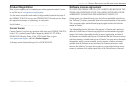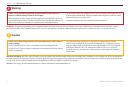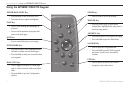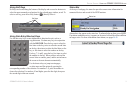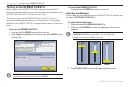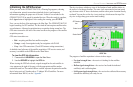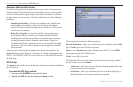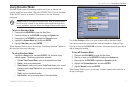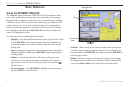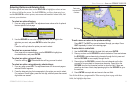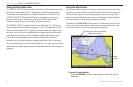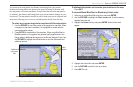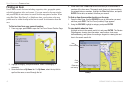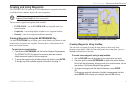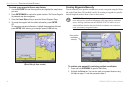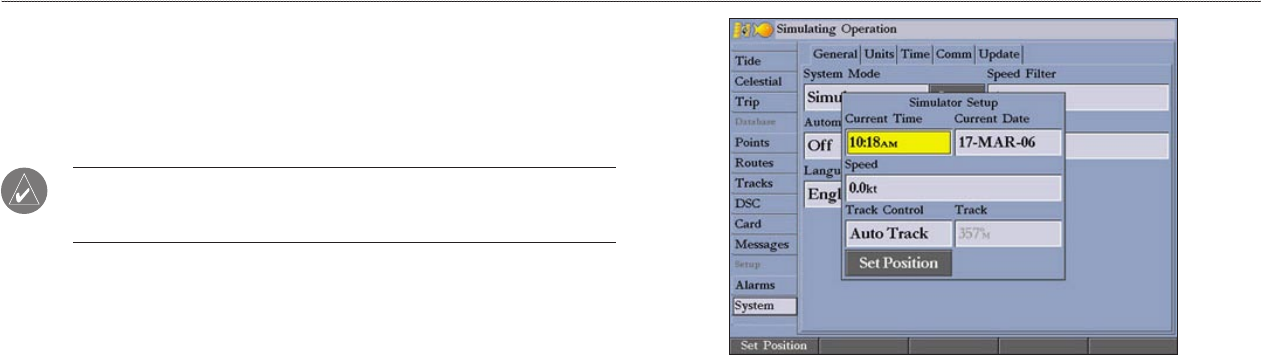
GPSMAP 2106/2110 Owner’s Manual 7
GETTING STARTED > USING SIMULATOR MODE
Using Simulator Mode
Simulator Mode is great for practicing with the unit if you are indoors and
satellite signals are not available. When the GPSMAP 2106/2110 is in Simulator
Mode, the GPS receiver is turned off. You cannot use the unit for actual
navigation.
NOTE: Do not try to navigate in Simulator Mode. While in Simulator Mode,
the GPS receiver is turned off. Any satellite signal strength indicators shown
are only simulations and do not indicate the strength of actual satellite signals.
To turn on Simulator Mode:
1. Press and hold ADJ/MENU to open the Main Menu.
2. Press up or down on the ROCKER to highlight the System tab.
3. Press right on the ROCKER to highlight the General sub tab.
4. Highlight the System Mode field, and press ENTER.
5. Highlight Simulator, and press ENTER.
When Simulator Mode is active, the message “Simulating Operation” appears in
the status bar at the top of each page.
To
set up Simulator Mode:
Highlight the Setup button, and press ENTER. The Simulator Setup
window appears. The following options are available:
• Current Time/Current Date—enter a simulated date and time.
• Speed—enter a simulated speed.
• Track Control—select track control. Auto Track steers to the current
navigation point; User Track allows you to enter a heading in the
Track field.
• Track—enter a simulated heading.
• Set Position—set your location while in Simulator Mode.
Use the Set Position soft key to set your location while in Simulator Mode.
You can also control the speed and track from the Compass or Highway Page.
Press up or down on the ROCKER to increase or decrease the speed; press left or
right to change the heading.
To
turn off Simulator Mode:
1. Press and hold ADJ/MENU to open the Main Menu.
2. Press up or down on the ROCKER to highlight the System tab.
3. Press right on the ROCKER to highlight the General sub tab.
4. Highlight the System Mode field, and press ENTER.
5. Highlight Normal, and press ENTER.
When Normal Mode is active, the message “Normal” appears in the status bar at
the top of each page.