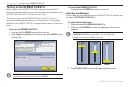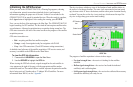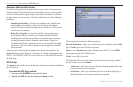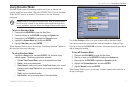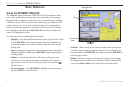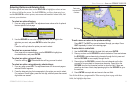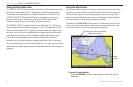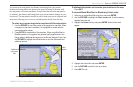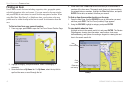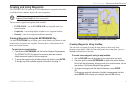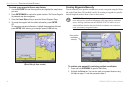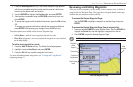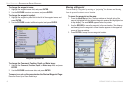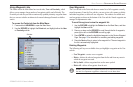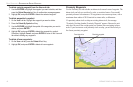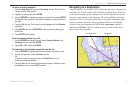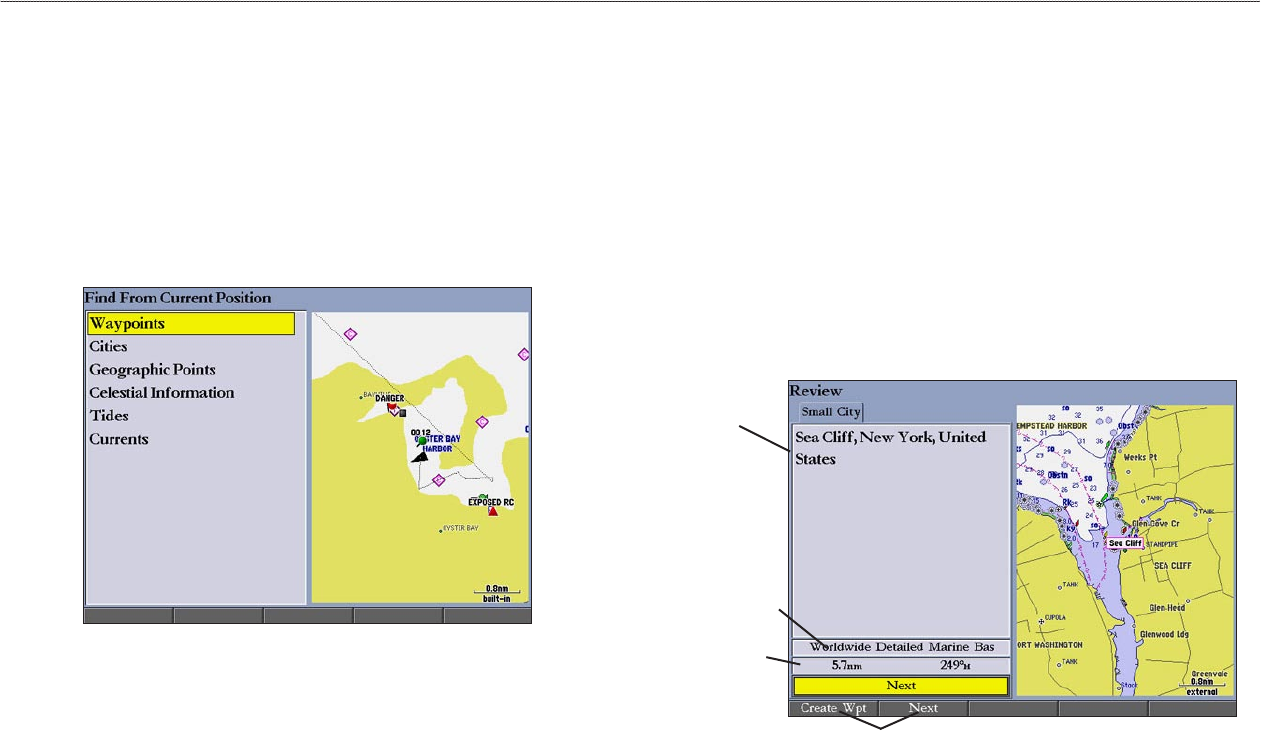
12 GPSMAP 2106/2110 Owner’s Manual
BASIC OPERATION > FINDING AN ITEM
Finding an Item
Press FIND to search for items including waypoints, cities, geographic points,
celestial information, tides, and currents. If you pan around on the map window
and press FIND, the unit centers its search from the map pointer location. When
using BlueChart, BlueChart g2, or MapSource data, your location or the map
pointer must be within the map outline area to search for information from that
area.
To find an item from your current location:
1. From any page, press FIND to open the Find From Current Position Page.
2. Highlight a category, and press ENTER. Select a subcategory, if
necessary.
3. Some items have a By Name tab. For By Name, select the top field to
spell out the name, or scroll through the list.
4. Some items have a Filter List button that allows you to enter letters or
numbers of the item name. The search result shows only items matching
the entered letters or numbers. Highlight the Filter List button, and press
ENTER. Enter data, as needed, to narrow your search.
To find an item from another location on the map:
1. Open the Map Page. Use the ROCKER to pan to the location you want,
and then press FIND. The Find From (Location) Page appears.
2. Using the ROCKER, highlight a category, and press ENTER.
To view details about an item:
Highlight an item in the search results list, and press ENTER. The Review
Page appears, showing item information, map location, chart name,
distance/bearing, and options for creating a waypoint or viewing the next
item in the search results list.
Item
information
Chart
name
Soft keys
Distance
and bearing