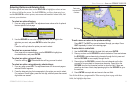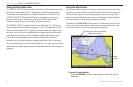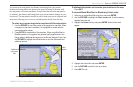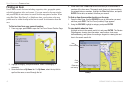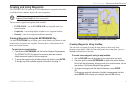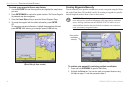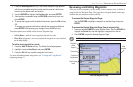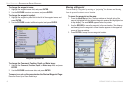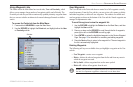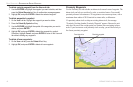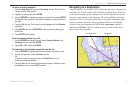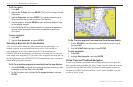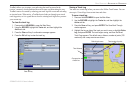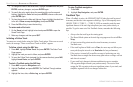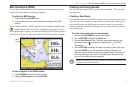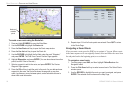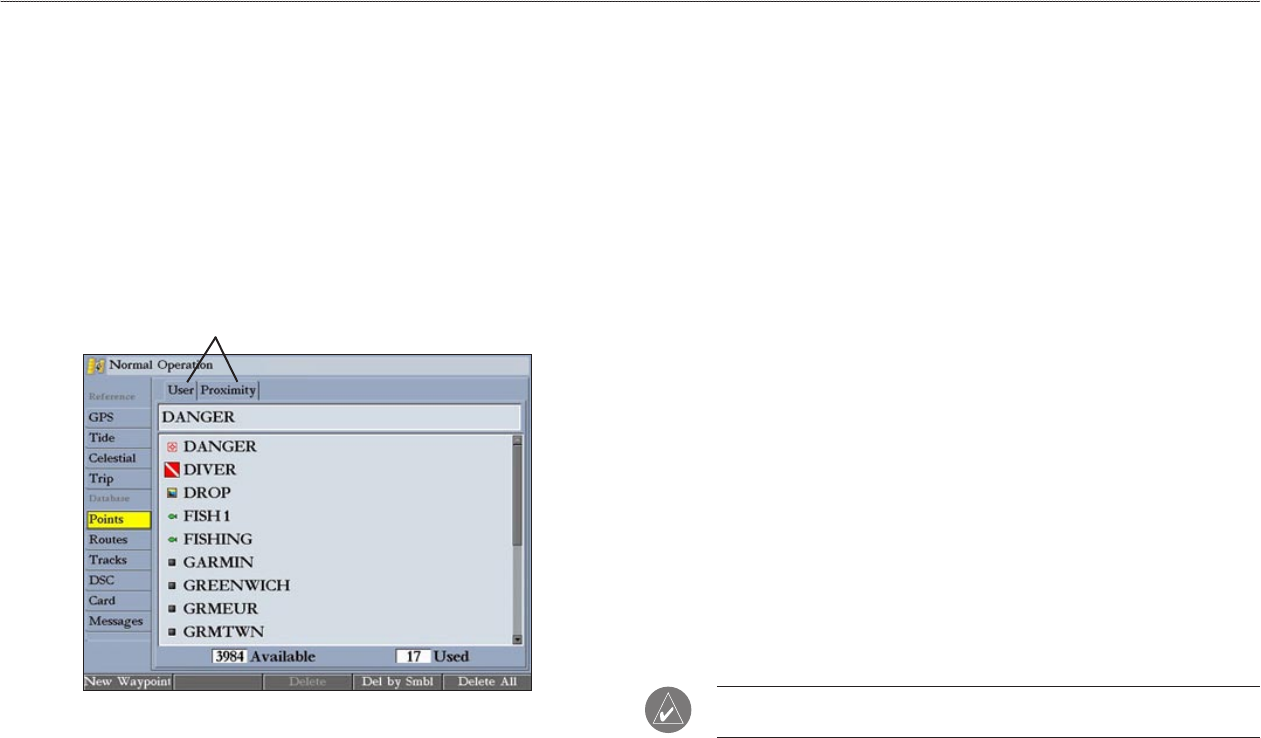
GPSMAP 2106/2110 Owner’s Manual 17
BASIC OPERATION > REVIEWING AND EDITING WAYPOINTS
Using Waypoint Lists
The Points tab on the Main Menu has two sub tabs, User and Proximity, which
allows you to manage a large number of waypoints quickly and efficiently. The
Proximity sub tab also provides a continuously updated proximity waypoint alarm
that you can use to define an alarm circle around submerged hazards or shallow
waters.
To access the Points tab from the Main Menu:
1. Press and hold ADJ/MENU to open the Main Menu.
2. Use the ROCKER to highlight the Points tab, and highlight either the User
or Proximity sub tab.
Sub tabs
User Waypoints
The User sub tab on the Points tab shows a master list of all waypoints currently
stored in memory. From the User sub tab, you can review, edit, rename, or delete
individual waypoints, or delete all user waypoints. The number of available and
used waypoints are shown at the bottom of the User sub tab. Stored waypoints are
arranged in alphanumeric order.
To scroll through and review the waypoint list:
1. Use the ROCKER to highlight the Points tab on the Main Menu, and then
highlight the User sub tab.
2. Press up or down on the ROCKER to scroll through the list of waypoints;
press right or left on the ROCKER to scroll by page.
3. Press ENTER to review the highlighted waypoint on the Review Waypoint
Page. See page 15 for information on reviewing and editing waypoints.
4. Press the Next soft key to return to the waypoint list. The next waypoint in
the list is automatically highlighted.
Deleting Waypoints
The following soft keys are available when you highlight a waypoint on the User
sub tab:
• New Waypoint—creates a new waypoint.
• Delete—deletes the selected waypoint from the list and from any route in
which the waypoint was used.
• Del by Smbl—deletes waypoints that use the same symbol.
• Delete All—deletes all waypoints from the unit.
NOTE: When you delete a waypoint from the list, it cannot be recovered from
the unit. Save important waypoints to a data card, or write them down.