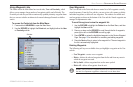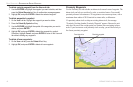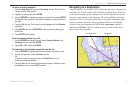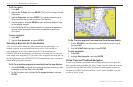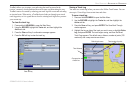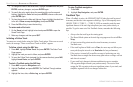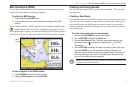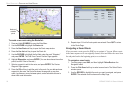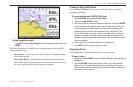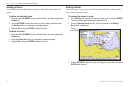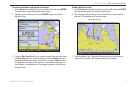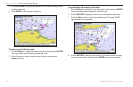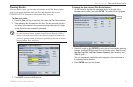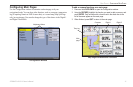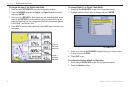GPSMAP 2106/2110 Owner’s Manual 25
BASIC OPERATION > CREATING AND USING ROUTES
To stop navigating a route:
Press NAV, highlight Stop Navigation on the Navigation menu, and press
ENTER.
The following options are available on the Navigation menu by pressing NAV
while navigating a route:
• Invert Route—reverses the route so you can follow it from the end point
back to the beginning.
• Re-Evaluate Route—recalculates and reactivates the current route data;
and it selects the route leg closest to your current location as the active leg
(the active leg defines the current from and to waypoints).
Creating a Quick NAV Route
Use the Create QUICK soft key to create a quick route that you can begin
navigating immediately.
To create and navigate a QUICK NAV route:
1. Press NAV/MOB, and highlight Follow Route.
2. Press the Create QUICK soft key.
3. Use the map pointer to select a waypoint or map item, and press ENTER.
As you add each new waypoint to the route, the data window at the top
of the Map Page shows the waypoint or map item name, bearing and
distance from your location, and coordinates of the map pointer. The
bottom of the screen shows the number of available points. A route line
appears on the map to indicate each completed leg, and a dotted line
appears indicating the distance and bearing to the arrow pointer from the
last route waypoint.
4. Repeat step 3 until you finish adding all route waypoints.
5. Press QUIT twice to start your quick nav route.
Copying a Route
Use the Copy soft key on the Route tab to copy an existing route.
To copy a route:
1. Press and hold ADJ/MENU to open the Main Menu, and then highlight the
Routes tab.
2. Use the ROCKER to select the route you want to copy, and press the
Copy soft key. The map window for the new route opens. The copied
route uses the same route name with an additional number (starting at 1)
at the end of the route name.