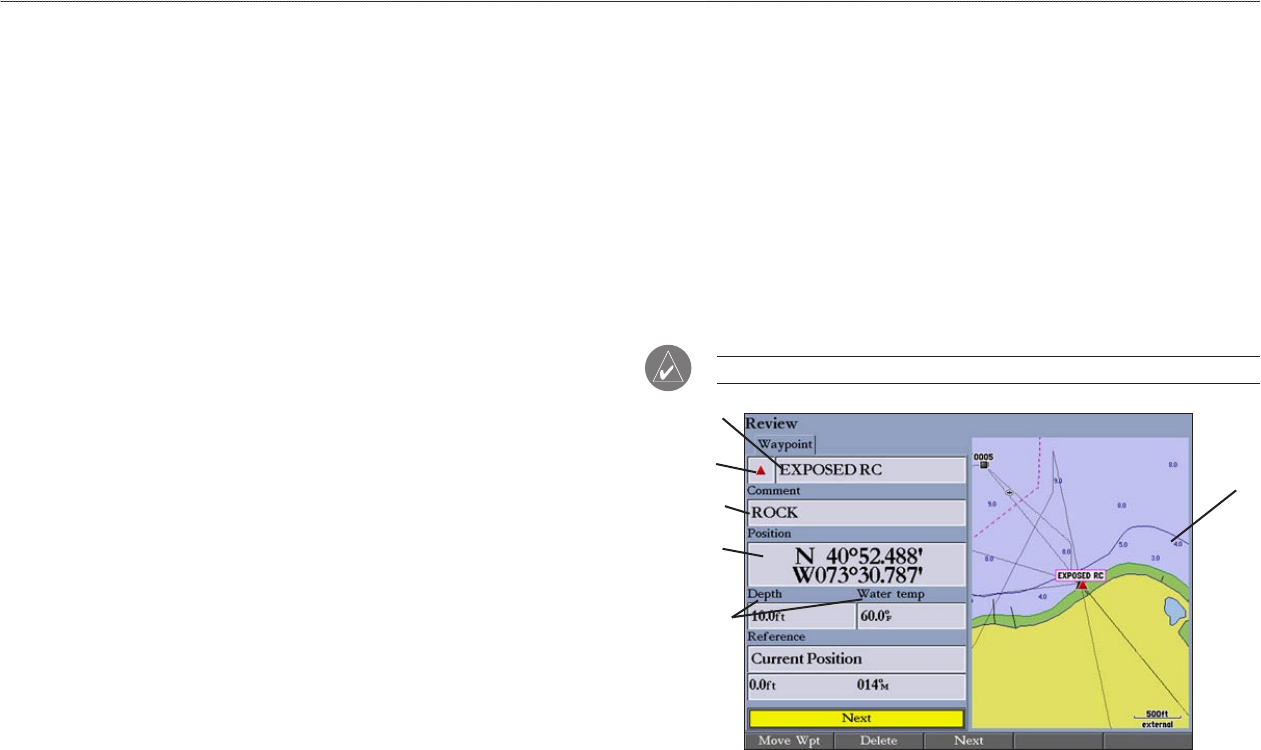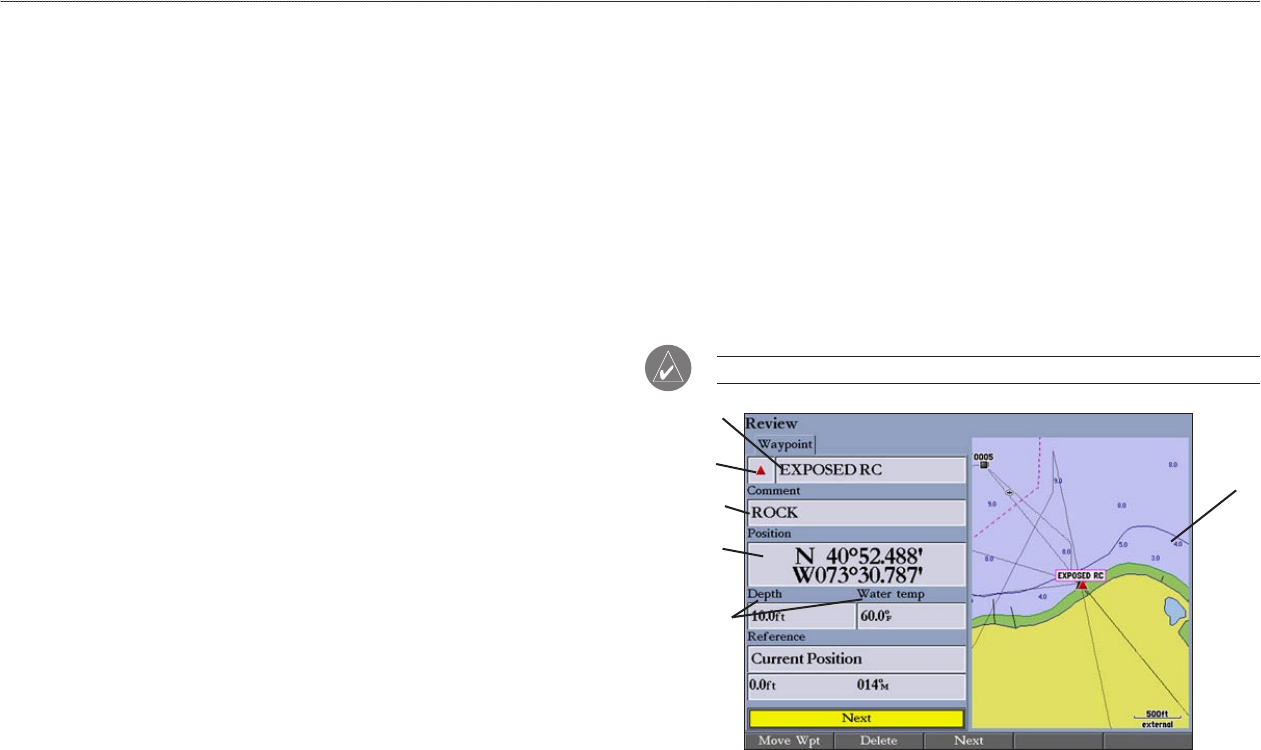
GPSMAP 2106/2110 Owner’s Manual 15
BASIC OPERATION > REVIEWING AND EDITING WAYPOINTS
3. Press the New Waypoint soft key. The Review Waypoint Page appears
with the next available waypoint number and the receiver’s last known
location as the default name and location.
4. Use the ROCKER to highlight the Position field, and press ENTER.
5. Enter position coordinates using the ROCKER or data entry keys, and
press ENTER.
6. To accept the waypoint with the default information, press the OK soft key
OR
To change any waypoint information, highlight the appropriate field and
press ENTER. After entering your changes, press the OK soft key.
Two other options are available on the Review Waypoint Page:
• Add to Route—adds the new waypoint to the end of a route.
• Move Wpt (waypoint)—moves or projects the waypoint to a new location
on the map display.
To add a new waypoint to a route:
1. Press the Add To Route soft key. The Select Route Page appears.
2. Highlight a route or New Route, and press ENTER.
3. Press the OK soft key to add the waypoint to the route.
For more information about using routes, see “Creating and Using Routes,”
beginning on page 23.
Reviewing and Editing Waypoints
After you create a waypoint, you can modify, review, rename, move, or delete it
using the Review Waypoint Page. This page shows waypoint details, and a map
window that you can pan or zoom in and out.
To access the Review Waypoint Page:
Use the ROCKER to highlight a waypoint on the Map Page, and press
ENTER.
To access the Review Waypoint Page from a waypoint list:
1. Press and hold ADJ/MENU to open the Main Menu. Use the ROCKER to
highlight the Points tab, and then highlight a waypoint from the list.
2. Press ENTER to open the Review Waypoint Page.
NOTE: Additional information tabs do not appear in this mode.
Review Waypoint Page
Map
window
Symbol
Waypoint
name
Position
Coordinates
Comment
Depth/water
temp