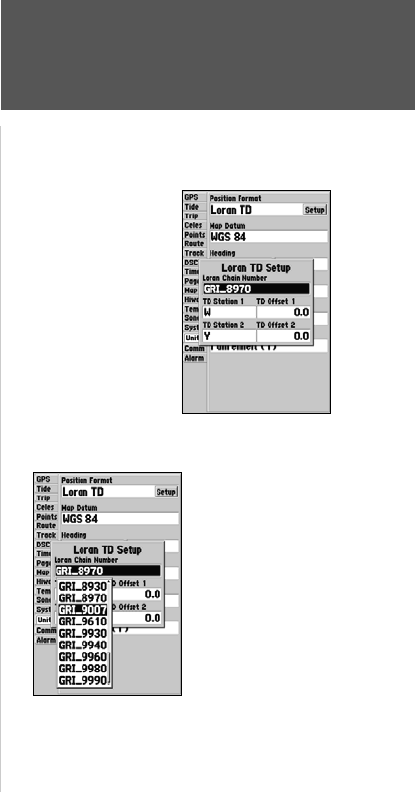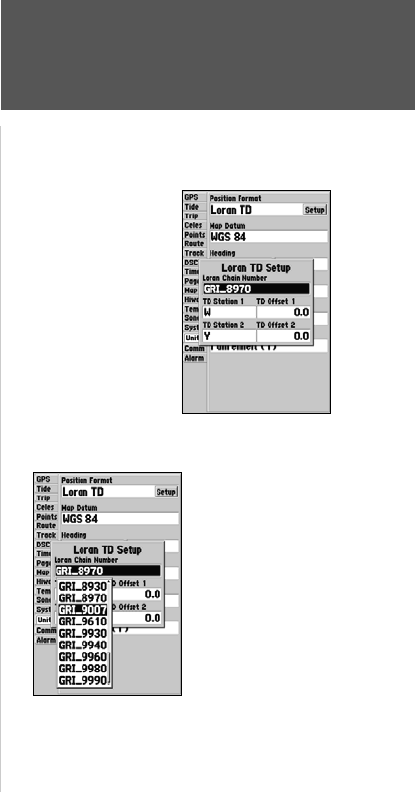
69
Appendix A
Loran TD Setup
The LORAN Position Format field is located under the Units tab in the Main Menu. The ‘LORAN
TD Setup’ window contains the fields to select the Loran GRI-Chain Number, Primary, and Secondary
Stations, and TD Offsets.
To setup Loran TD from the Main Menu:
1. Using the ARROW KEYPAD, highlight the “Units” tab and then the “Position Format” field and
press ENTER/MARK. You may also press MENU from the “Units” tab to display the ‘Loran TD On’
option. (If you use ‘Loran TD On’, skip to step 3.)
2. Highlight ‘Loran TD’, press
ENTER/MARK, then highlight ‘Setup’ and press ENTER/MARK.
3. To change the settings of any of the five fields, highlight the field, press
ENTER/MARK, select/enter
the desired setting and press ENTER/MARK.
4. When done, press the
QUIT key to return to the Main Menu.
If the active GRI Chain, secondary stations or offsets have been changed since the waypoint was
created, the waypoint will now reference the active GRI-chain and secondary stations and adjust the
TD coordinates accordingly. Remember that the GPS is not relying on the LORAN signal for navigation
and actually converts the TD coordinate to a useful LAT/LON coordinate (in the background) before
storing the waypoint to memory or using it for navigation. Because of this the unit can navigate to a
TD coordinate anywhere in the world.
For more information on Loran TDs, you may download Garmin’s “Loran TD Position Format
Handbook” from the Garmin web site at http://www.Garmin.com/support/userManual.html
.
Loran TD Setup Page
Selecting the Loran
Chain Number.