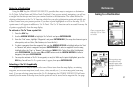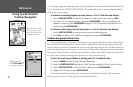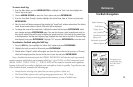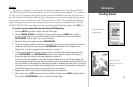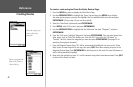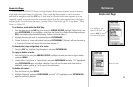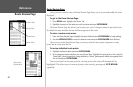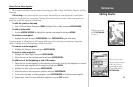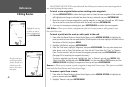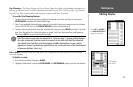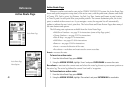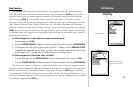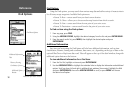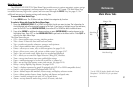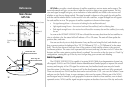45
Reference
Editing Routes
Route Review Menu Options
Menu options available from the Route Review Page are Edit on Map, Add Before, Remove and Trip
Planning.
Edit on Map— this option allows you to review and modify the route displayed for each point
(waypoint or map item) on a map page. You may also use the cursor to insert a new route point on a
route leg, review the waypoint or map item.
To edit the route on the map:
1. From the Route Review Page, press MENU, highlight ‘Edit on Map’ and press ENTER/MARK.
To edit a route point:
1. Use the ARROW KEYPAD to highlight the desired route waypoint and press MENU.
To review a route point:
1. Highlight the point and press ENTER/MARK. Press ENTER/MARK again when done.
A pop-up menu of editing choices will appear, with options for removing, moving (user waypoints
only) or adding turns to the beginning or end of the route.
To remove a route waypoint:
1. Highlight the ‘Remove’ option and press ENTER/MARK.
To move a route waypoint:
1. Highlight the ‘Move’ option and press ENTER/MARK.
2. Move the cursor to the new map position and press
ENTER/MARK.
To add turns at the beginning or end of the route:
1. Select the first (to add waypoints to the beginning of the route) or last (to add waypoints to the end
of the route) route waypoint with the map cursor, and press
MENU.
2. Highlight the ‘Add’ option and press
ENTER/MARK.
3. Move the cursor to the new point or position and press
ENTER/MARK.
4. If you are not inserting an existing waypoint, press
ENTER/MARK to confirm the new waypoint.
5. Repeat steps 3 and 4 to insert additional waypoints, or press
QUIT to finish.
Highlight a point and
press
ENTER/MARK
to review it.
Choose ‘Next’ to center
the map on the next point
in the route. You can
step through the points
by repeatedly pressing
ENTER/MARK.