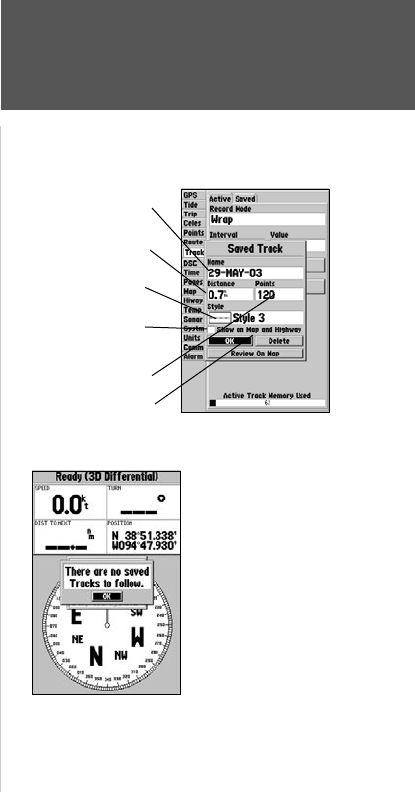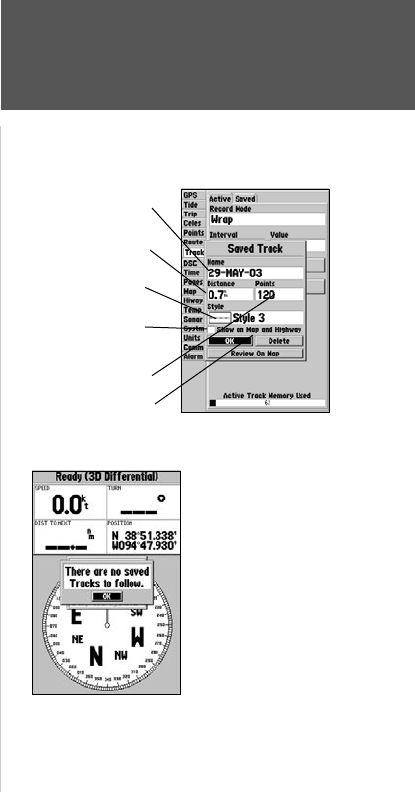
39
Reference
TracBack Navigation
To save a track log:
1. From the Main Menu, use the ARROW KEYPAD to highlight the ‘Track’ tab, then highlight the
‘Active’ tab to the right.
2. Use the ARROW KEYPAD to select the ‘Save’ option and press
ENTER/MARK.
3. From the ‘Save Back Through’ window, highlight the desired time, date, or ‘Entire Log’ and press
ENTER/MARK.
4. Next, the track will begin saving and then display the ‘Saved Track’ window when done. The default
name, distance and number of points (500 max) will be displayed.
5. To change the name of the saved track, highlight the name field and press
ENTER/MARK, make
your changes and press ENTER/MARK again. You may also choose a style (monochrome units) or
color (color models) that will be used to display the saved track line. If you wish for the saved track
to be displayed on the Map and Highway Page, highlight the check box to the left of ‘Show on Map
and Highway’ and press
ENTER/MARK. Highlight ‘OK’ and press ENTER/MARK to save the track.
To activate a TracBack using the NAV key:
1. Press the NAV key, then highlight the ‘Follow Track’ option and press ENTER/MARK.
2. Highlight the track you wish to follow and press
ENTER/MARK.
3. Choose either ‘Original’, which will navigate you from the start to the end of your trip, or ‘Reverse’,
which will navigate you from the end to the start of your trip and press ENTER/MARK.
Once a TracBack has been activated, the GPSMAP 182/182C/232 will take the track log currently
stored in memory and divide it into segments called ‘legs’. Up to 50 (254 on 182C) temporary ‘turns’
(BEGIN, TURN 1, TURN 2, TURN 3,...., TURN X, END) will be created to mark the most significant
features of the track log in order to duplicate your exact path as closely as possible. To get the most out
of the TracBack feature, remember the following tips:
• Always clear the track log at the point that you want to go back to (dock, etc.).
• The ‘Record Mode’ option on the track log setup page must be set to ‘Fill’ or ‘Wrap’.
• There must be at least two track log points stored in memory to create a TracBack route.
Default Track name
Check this box to
display track
Additional options
Total Distance
Total number of points
You must first save
a track before using
the ‘Follow Track’
option.
Change color or
style of track line