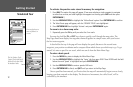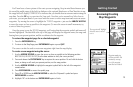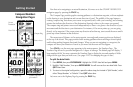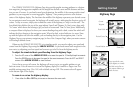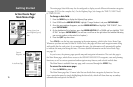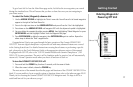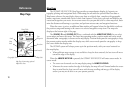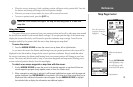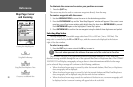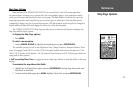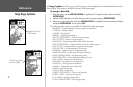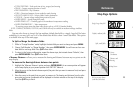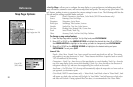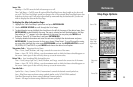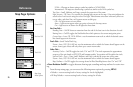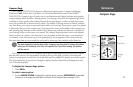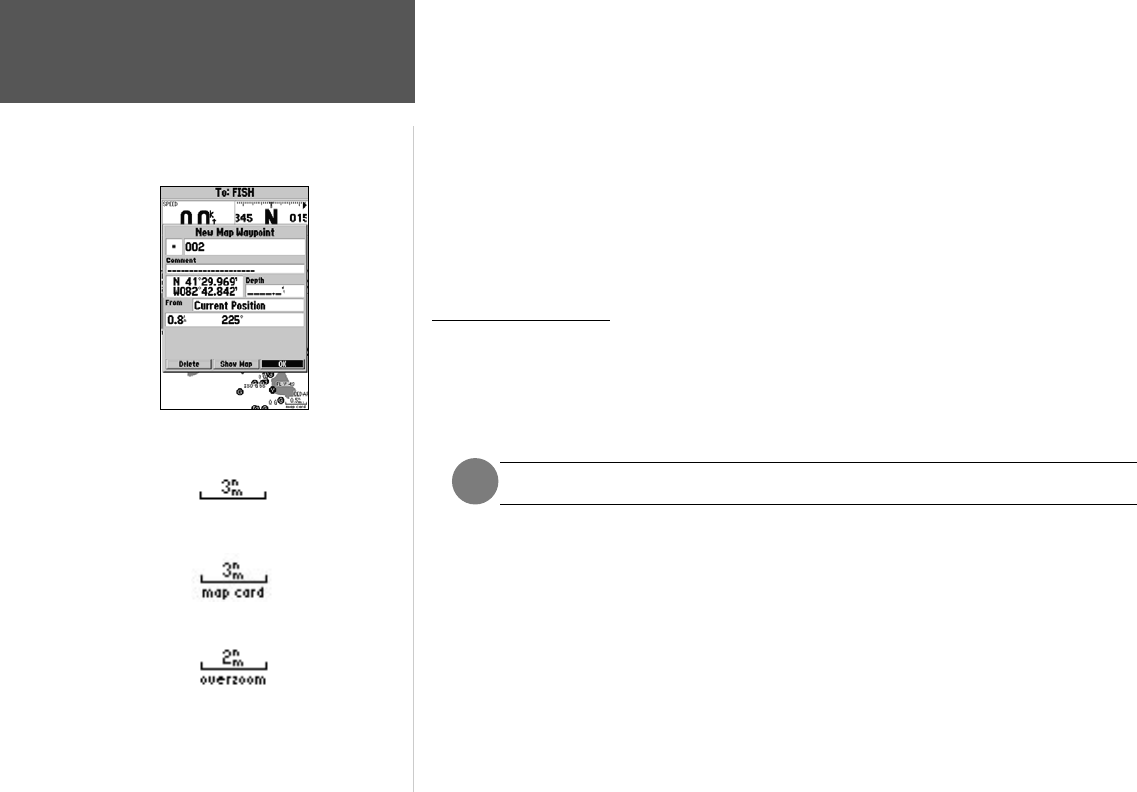
20
Reference
Map Page Cursor
and Zooming
To eliminate the cursor and re-center your position on-screen:
1. Press the QUIT key.
The cursor may also be used to create new waypoints directly from the map.
To create a waypoint with the cursor:
1. Use the ARROW KEYPAD to move the cursor to the desired map position.
2. Press the
ENTER/MARK key and the ‘New Map Waypoint’ window will appear. If the cursor is on a
map item, you will get a new window with details about the item when
ENTER/MARK is pressed.
Press ENTER/MARK again on the highlighted ‘Create Wpt’ option.
3. Press
ENTER/MARK to confirm the new waypoint using the default three-digit name and symbol.
Selecting Map Scales
The map display has 28 available range scales from 20 ft. to 800 mi. (5 m to 1200 km). The
map scale is controlled by the IN and OUT keys, with the current scale displayed at the bottom
right of the data window.
To select a map scale:
1. Press the OUT key to zoom out and the IN key to zoom in.
The scale value represents the distance from one end of the scale bar to the other.
The GPSMAP 182/182C/232’s system has a built-in worldwide database to 20 mi, with more
detailed coverage available through the use of the optional BlueChart or MapSource data. The GPSMAP
182/182C/232 will display cartography as long as there is chart information available for the range
you’ve selected. Map coverage will conform to the following conditions:
• When the selected zoom range is covered by either the internal database, BlueChart, or MapSource
data, cartography will be displayed.
• When the selected zoom range is covered by both the internal database and BlueChart/MapSource
data, cartography will be displayed using the data with the best resolution.
• When the selected zoom range exceeds the resolution of the data in use, overzoom cartography will
be displayed and an ‘overzoom’ warning will appear below the scale field.
Using Built-In Basemap
Using BlueChart/MapSource Data
Overzoom, no additional data
Creating New Map Waypoint