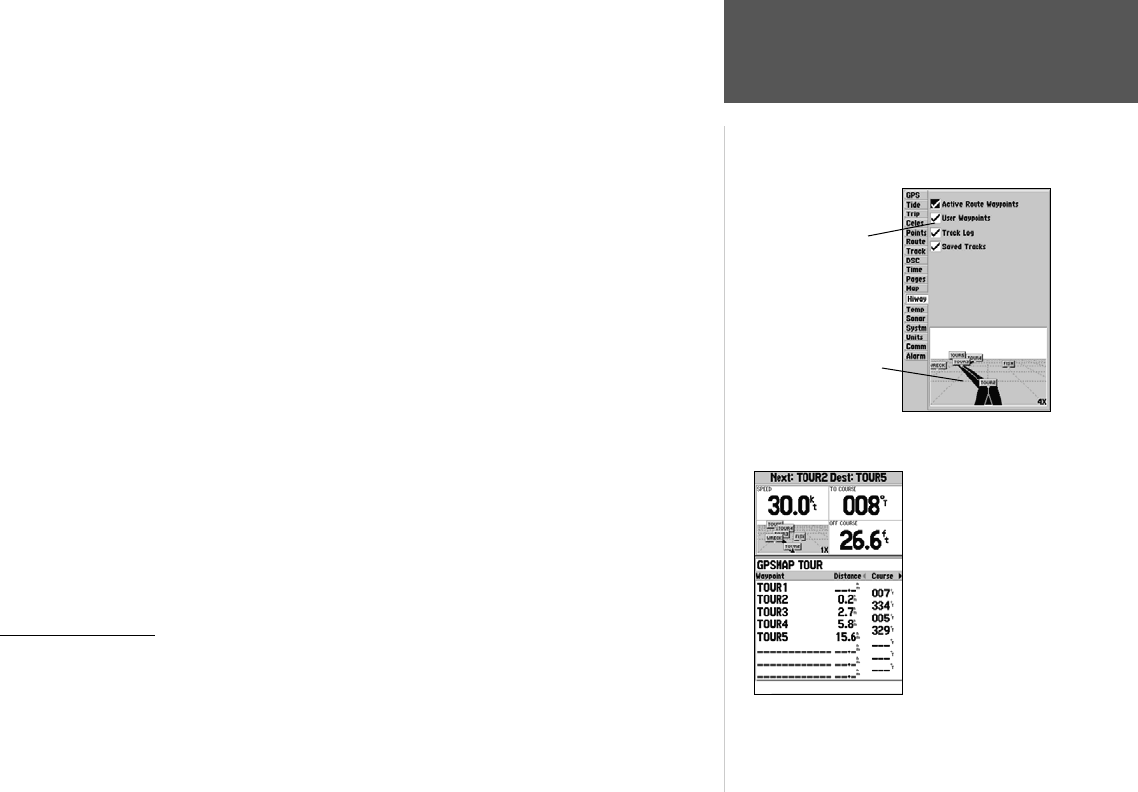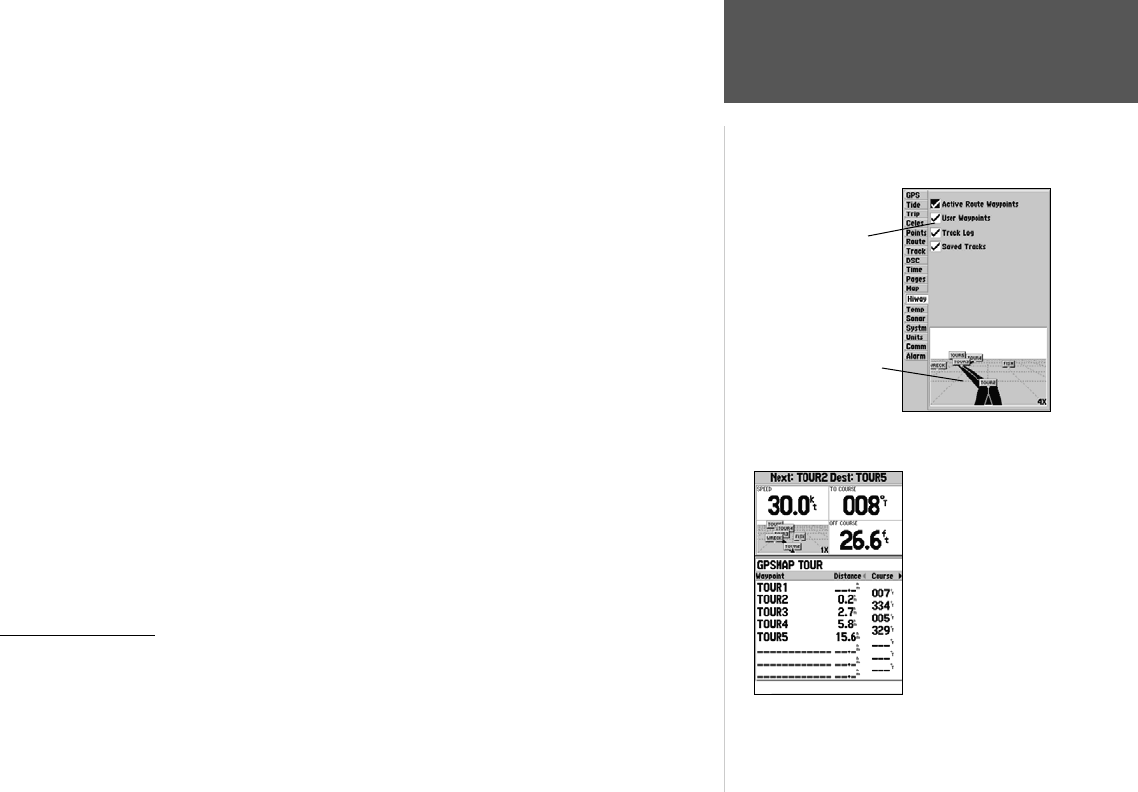
29
Reference
Highway Page Options
provides a user-selectable layout of various types of useful data. Each data field may be configured to
display several data options. The data window layout may also be changed to display additional data
fields and change the actual size of the data displayed.
The GPSMAP 182/182C/232’s Highway Page features a menu options page that provides access to
functions and features relating to the Highway Page and the layout options.
To display the Highway Page options:
1. Press MENU.
To select a menu option:
1. Using the ARROW KEYPAD, highlight the desired option and press ENTER/MARK.
The following options are available from the Highway Page menu:
• Set Up Highway— allows you to select what waypoints and tracks are shown on the Highway
display. Use the
ARROW KEYPAD
and
ENTER/MARK
key to select/deselect the desired options. Four
options are available:
• Active Route Waypoints— all active route waypoints.
• User Waypoints— only nearby waypoints to the route.
• Track Log— current active track log.
• Saved Tracks— any saved track logs near the route.
• Change Numbers— allows you to specify the type of data displayed in each data field used on
the map display. For detailed instructions on changing the data fields and layout of the Highway
page, see pages 22-23.
Active Route Page
Whenever you have activated a route in the GPSMAP 182/182C/232 system, the Active Route
page will show each waypoint of the active route, along with various, user-selectable types of data. For
additional details on the Active Route Page, see page 48.
Preview
Window
Active Route Page
Highway Page Set Up
Check or uncheck the
options you wish to
show/not show on the
Highway Page.