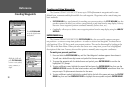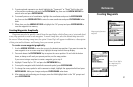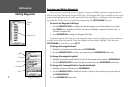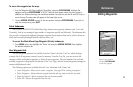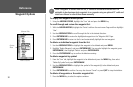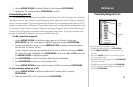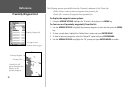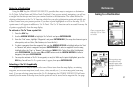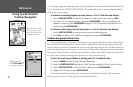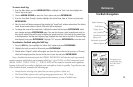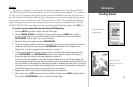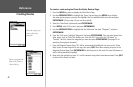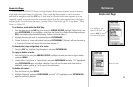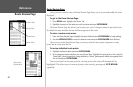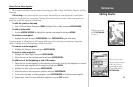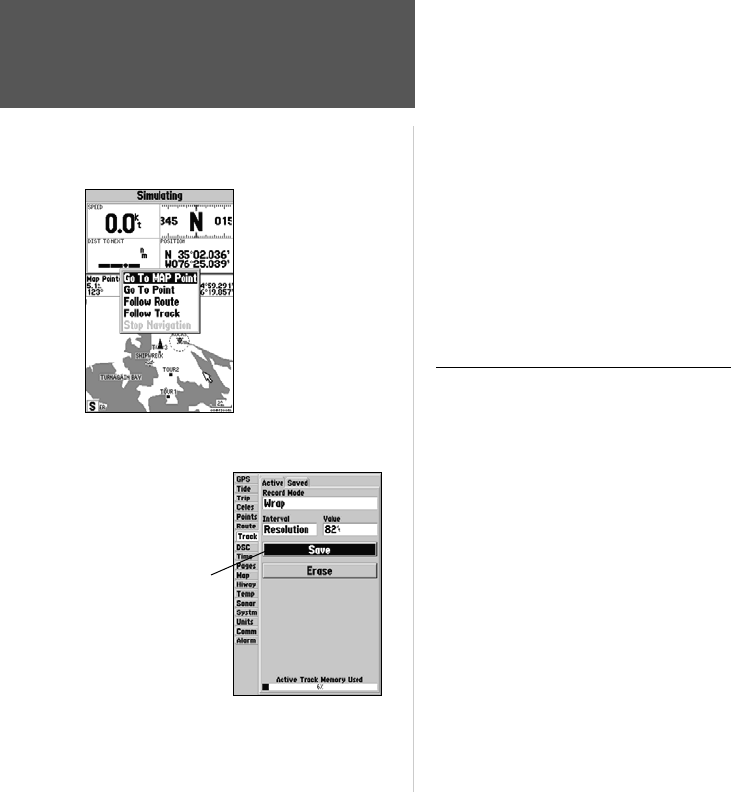
38
Reference
Going to a Destination/
TracBack Navigation
‘Go To MAP Point’ allows
you to navigate to a spot
on the map which is not a
waypoint or map item.
Highlight ‘Save’ and
press
ENTER/MARK to
save an active track log.
31 for creating waypoints using map items. If you are selecting a new map point (non-map item) as the
‘Go To’ destination, the GPSMAP 182/182C/232 will automatically create or move a waypoint named
‘MAP’ at the cursor position.
To activate an existing waypoint or map item as a ‘Go To’ from the map display:
1. Use the ARROW KEYPAD to highlight the waypoint or map item on screen and press NAV.
2. You will see ‘Go To <waypoint name>’, then press
ENTER/MARK. You may also highlight the
waypoint or map item, press ENTER/MARK, highlight ‘Go To’ from options at the bottom of the
window and press ENTER/MARK.
To activate a new map point (non-map item) as a ‘Go To’ from the map display:
1. Use the ARROW KEYPAD to move the arrow cursor to the desired position.
2. Press NAV, you will see ‘Go To MAP Point’ highlighted, then press
ENTER/MARK.
TracBack Navigation (Follow Track)
The second method of navigating to a destination is by using the TracBack or Follow Track feature.
The TracBack function allows you to retrace your path using the track log automatically stored in the
receiver’s memory, which will eliminate the need to store waypoints along the way. TracBack routes are
created by reducing your track log into a route of up to 50 turns and activating an inverted route along
those points. Once activated, a TracBack route will lead you back to the oldest stored track log point, so
it’s a good idea to clear the existing track log before you start your current trip.
To clear the track log and define a starting point for a TracBack route:
1. Press the MENU key twice to display the Main Menu Page.
2. Using the ARROW KEYPAD, highlight the ‘Track’ tab, then highlight the ‘Active’ tab to the right.
3. Use the ARROW KEYPAD to select the ‘Erase’ option and press
ENTER/MARK.
4. Highlight the ‘OK’ field and press
ENTER/MARK.
You must first save the track log before you can use the ‘Follow Track’ feature. The Save feature
allows you to store up to 15 track logs from certain times and dates.