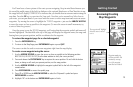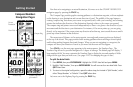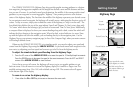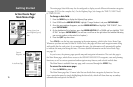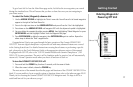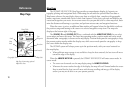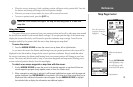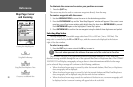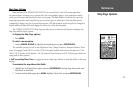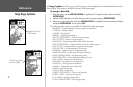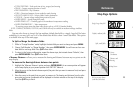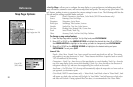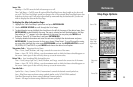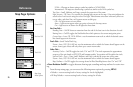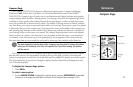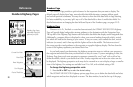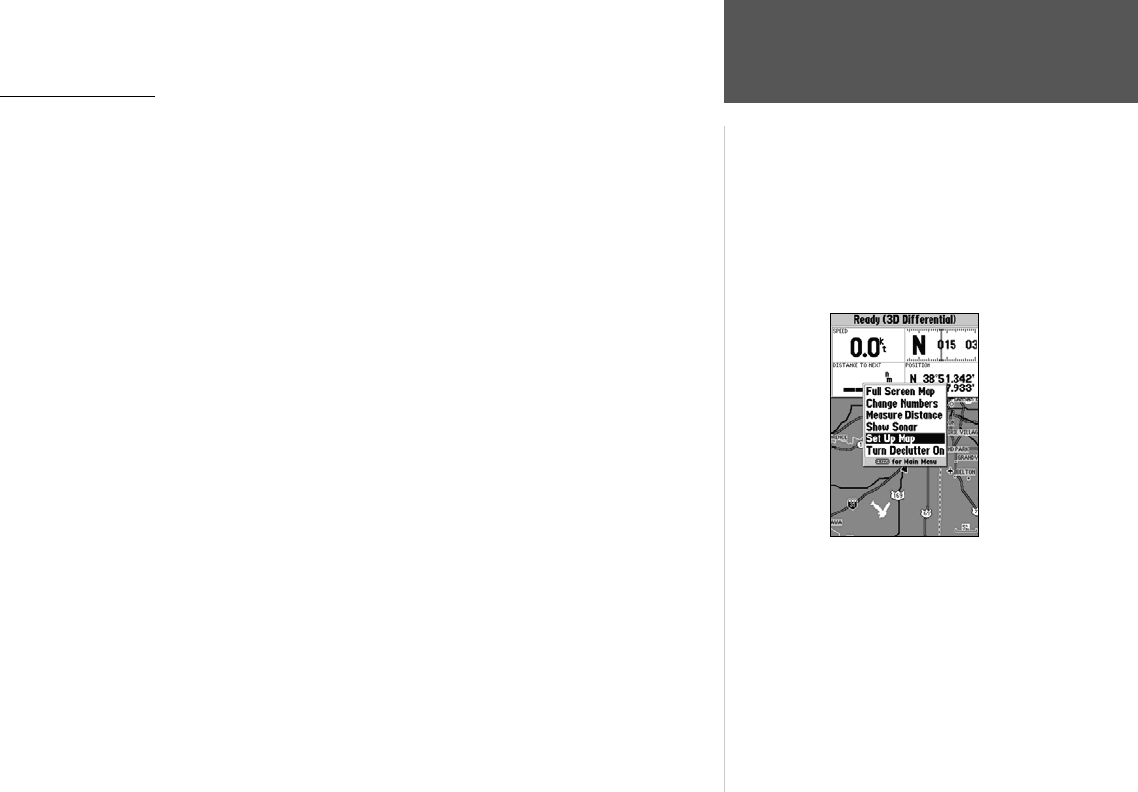
21
Reference
Map Page Options
Map Page Options
Many features of the GPSMAP 182/182C/232 are menu driven. Each of the main pages have
an options menu, allowing you to custom tailor the corresponding page to your preferences and/or
select special features that specifically relate to that page. The data window, located at the top of the
main pages provides a user-selectable layout of various types of useful data. Each data field may be
configured to display any one of several data options. The data window layout may also be changed to
display additional data fields and change the actual size of the data displayed.
The GPSMAP 182/182C/232’s Map Page provides access to functions and features relating to the
Map Page and the layout options.
To display the Map Page options:
1. Press MENU.
To select a menu option:
1. Use the ARROW KEYPAD to highlight the desired option and press ENTER/MARK.
The available options are Full Screen Map/Show Data, Change Numbers, Measure Distance, Show
Sonar (If equipped with GSD 20. See the “GSD 20 Sounder Module with Garmin Chartplotters” (190-
00241-03) for details on this feature.). Set Up Map and Turn Declutter On/Off. Following are details on
using each of these options.
• Full Screen Map/Show Data — toggles between a Map Page without or with data fields on the map
display.
To maximize the map/show data fields:
1. Highlight the ‘Full Screen Map’ option and press ENTER/MARK. The Map Page will now be maxi-
mized with no data fields.
2. To show the data fields again, press
MENU, highlight ‘Show Data’ and press ENTER/MARK.
Map Page Options