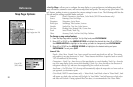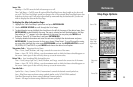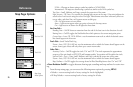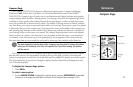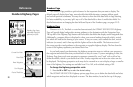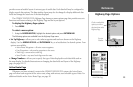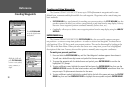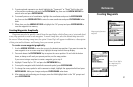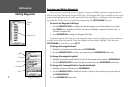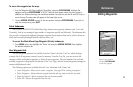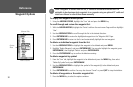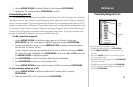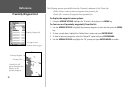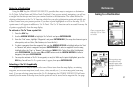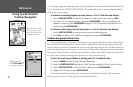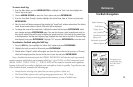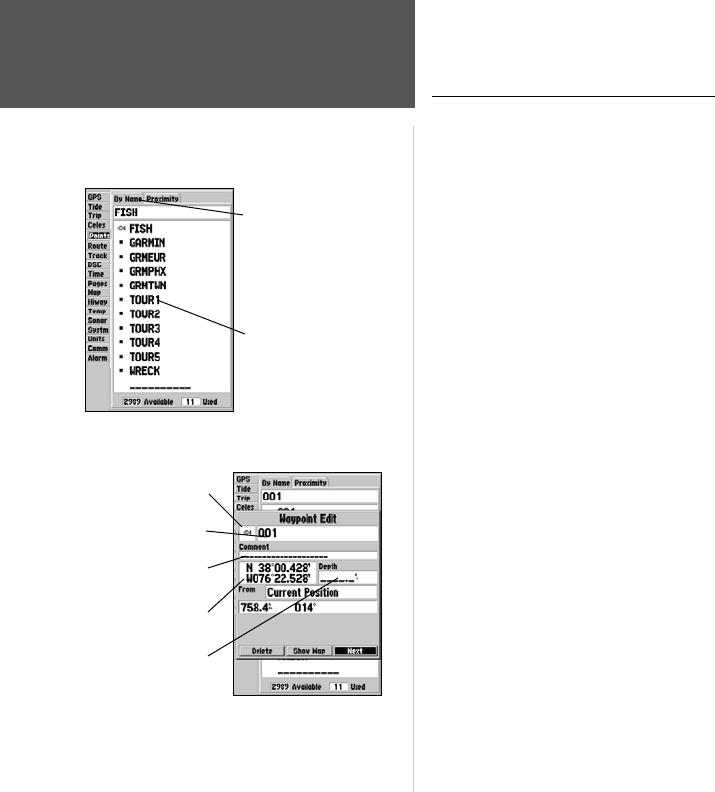
32
Reference
Editing Waypoints
Reviewing and Editing Waypoints
Once you have created and stored a waypoint, it may be modified, reviewed, renamed, moved or
deleted at any time through the Waypoint Edit Page. The Waypoint Edit Page is available for any stored
waypoint by highlighting the desired waypoint from the map display or selecting it from the waypoint
lists under the ‘Points’ tab in the Main Menu and pressing the ENTER/MARK key once.
To access the Waypoint Edit Page:
1. Use the ARROW KEYPAD to highlight the desired waypoint on the map display. You may also
press MENU twice, highlight the ‘Points’ tab, and then highlight a waypoint from the ‘User’, or
‘Proximity’ waypoint lists.
2. Press
ENTER/MARK to display the Waypoint Edit Page.
From the Waypoint Edit Page, you may change the name, symbol, comment, position coordinates,
or depth for the selected waypoint. Once the changes have been made, highlight ‘Next’ and press
ENTER/MARK to save them or press QUIT.
To change the waypoint name:
1. Highlight the waypoint name field and press ENTER/MARK.
2. Use the ARROW KEYPAD
to enter a new name and press ENTER/MARK when done.
To change the waypoint symbol:
1. Highlight the waypoint symbol field to the left of the waypoint name and press ENTER/MARK.
2. Use the ARROW KEYPAD
to select the desired symbol and press ENTER/MARK when done.
To change the Comment/Position Coordinates/Depth:
1. Highlight the desired field and press ENTER/MARK.
2. Use the ARROW KEYPAD to edit/enter the data. To drop to the next line, press to the right on
the ARROW KEYPAD.
3. Press
ENTER/MARK when done.
Symbol
Name
Depth
Coordinates
Waypoint Edit Page
Submenu
Tabs
Waypoint List
Comment