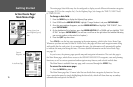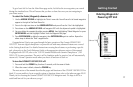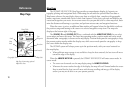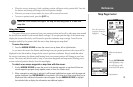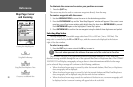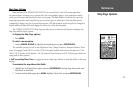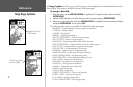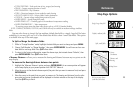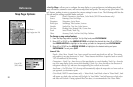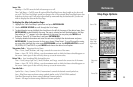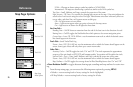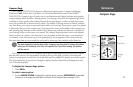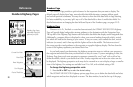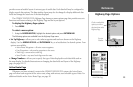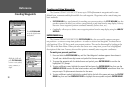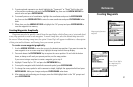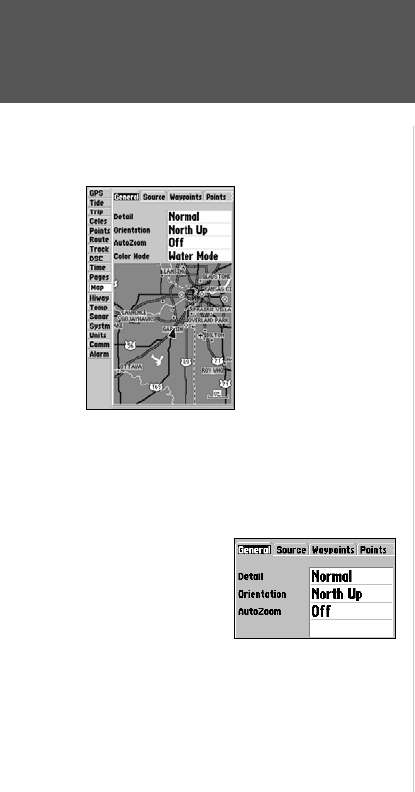
24
Reference
Map Page Options
• Set Up Map— allows you to configure the map display to your preferences, including map detail,
map orientation, automatic zoom, and various map items and points. The map set up option uses a ‘file
tab’ feature, making it easier to organize the various settings for ease of use. The following table lists the
file tabs and the settings available under each tab:
General Detail, Orientation, AutoZoom, Color Mode (182/232 monochrome only)
Source Basemap, Data Card Maps
Waypoints Waypoints, Active Route
Points Spot Soundings, Tide Stations, Services
Navaids Symbol Set, Text Size, Light Sectors
Nav Line Heading Line, Bearing Line, Course Line
Track Saved Tracks, Track Log
Other Accuracy Circle, Lat/Lon Grid, Map Outlines
To change a map setup feature:
1. From the Map Page menu, highlight ‘Set Up Map’ and press ENTER/MARK.
2. Move LEFT or RIGHT on the ARROW KEYPAD to highlight the desired tab, then UP or DOWN on
the ARROW KEYPAD to highlight to the setting you want to change and press ENTER/MARK.
3. Move UP or DOWN on the ARROW KEYPAD
to highlight to the desired setting and press
ENTER/MARK. To exit, press QUIT.
General Tab
Detail— Most, More, Normal, Less, Least: controls how much map detail you will see. This setting
only applies to any map feature set to “Auto”. Those features which have a specified scale or turned
“Off” are unaffected by this setting.
Orientation— North Up— fixes the top of the map display to a north heading; Track Up— fixes the
top of the map display to the current track heading; Course Up— fixes the map so the direction of
navigation is always “up” and turns the navigation leg line vertical on the screen.
AutoZoom— On/Off: when “On” the map will automatically adjust the map scale to a lower scale as
you approach you destination point.
Color Mode (182/232 monochrome only) — Water Mode, Land Mode: when in “Water Mode”, land
will appear as a dark color and water will be light. In “Land Mode”, land will appear as a light color
and water will be dark. If using optional BlueChart data, it is recommended to use ‘Water Mode’.
Main Menu—
Map Configuration Tab
General Tab
(182C shown)