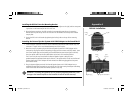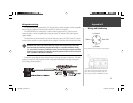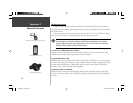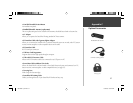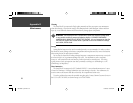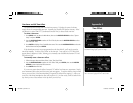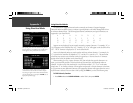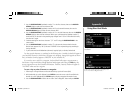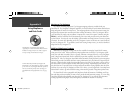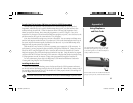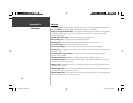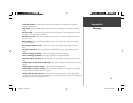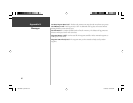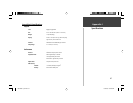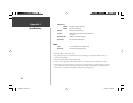61
2. Use the ROCKER KEYPAD (up/down) to select ‘V’ as the fi rst character, then use the ROCKER
KEYPAD (right) to select the next character fi eld.
3. Use the ROCKER KEYPAD (up/down) to select the ‘A’ as the second character, then use the
ROCKER KEYPAD (right) to select the next character fi eld.
4. Use the ROCKER KEYPAD (up/down) to select the ‘S’ as the third character, then use the ROCKER
KEYPAD (right) to select the next character fi eld. As you scroll through the alphabet to select ‘S’,
notice how the ‘A’ character in the preceding step changes from ‘A’ to an ‘A’ with diacritical marks,
then back to ‘A’ again.
5. Continue entering the next three characters ‘T’, ‘E’ and ‘R’ using the ROCKER KEYPAD in the
same manner.
6. Use the ROCKER KEYPAD (up/down) to select ‘Å’ as the seventh character. Notice that the
diacritic letter appears fi rst, not ‘A’, because ‘VÄSTERÅS’ is the only matching entry remaining in
the city database.
7. Try this same exercise with København, Denmark; Logroño, Spain; or Genève, Switzerland.
For other special characters, try searching for the following cities: Þórshöfn, Iceland (will appear in
your StreetPilot III exactly as shown here, but upper case); Bragança, Portugal (also appears as shown
here); or Meißen, Germany (appears as “MEISSEN” in your StreetPilot III).
If you wish to save a city/POI as a waypoint, the StreetPilot III will assign a waypoint name to
this location. Keep in mind that, although diacritical marks appear when using the FIND key, they
are not supported in most other StreetPilot III functions. Therefore, Västerås, Sweden will appear as
“VASTERAS” when saved as a waypoint.
To save a city or point of interest as a waypoint:
1. Follow steps 1 through 6 above to select the desired city or point of interest (POI).
2. With the desired city or POI displayed, press ENTER to move the cursor to the list and (with the
desired city or POI highlighted) press ENTER again to display a waypoint information screen.
3. Use the ROCKER KEYPAD to select the on-screen ‘Save as Waypoint’ button and press ENTER.
To save a city or point of interest as a waypoint, select
the on-screen ‘Save as Waypoint’ button.
Other special characters will also appear on your
StreetPilot III.
Using Diacritical Marks
Appendix F
190-00256-10_0B.indd 61 1/13/2003, 10:34:27 AM