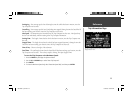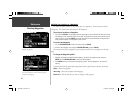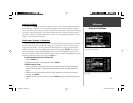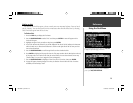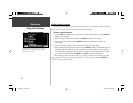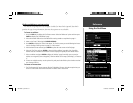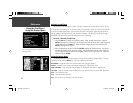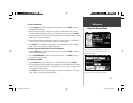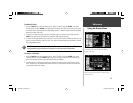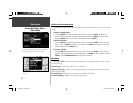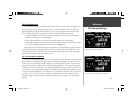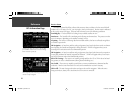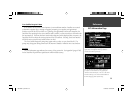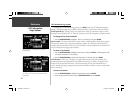33
Using the Routes Menu
Reference
To start a new Route:
1. Press the ROUTE key to view the Routes menu. Select ‘New’ and press ENTER. The Find
Destination window appears.
2. Follow the instructions given on pages 27-32 to select a Find Destination item. Once the
Information page is displayed for the item you found, select ‘Route to It’ and press ENTER.
3. The Route Preference window appears (unless disabled by the ‘Ask Me My Preference’ setting
under the System Setup Routing tab).
4. From the Route Preference window, select ‘Faster Time’, ‘Shorter Distance’, or ‘Off Road’ (or
‘Don’t Ask Again’). See pages 44-45 for a description of these options.
5. Press ENTER. The Thumbnail Route Map appears in the lower left-hand corner of the Map
page. The unit is now ready to navigate the new route.
To select a Route to follow from a list of Saved Routes:
1. Press the ROUTE key to view the Routes menu. Select ‘List’ and press ENTER. The Select a
Route to Start window appears.
2. Use the ROCKER KEYPAD to select a saved route from the list. Press ENTER. The unit is
now ready to navigate the route.
To recalculate a Route:
1. Press the ROUTE key to view the Routes menu. Select ‘Recalculate’ and press ENTER.
2. The Route Preference Window appears (unless disabled). From the Route Preference window
select ‘Faster Time’, ‘Shorter Distance’, or ‘Off Road’ (or ‘Don’t Ask Again’). See pages 44-45
for a description of these options.
3. Press ENTER. The Thumbnail Route Map appears in the lower left-hand corner of the Map
page. The unit is now ready to navigate the route.
You can change the routing preferences directly from the
Routes menu by pressing the MENU key. Once the new
preferences are set, you can recalculate the route with
the ‘Recalculate’ option.
To save a route, select ‘Save’ from the Routes menu and
press the ‘OK’ button on the Route Saved window.
190-00256-10_0B.indd 33 1/13/2003, 10:33:58 AM