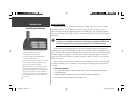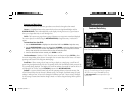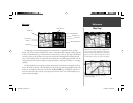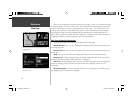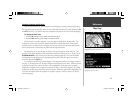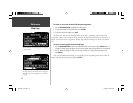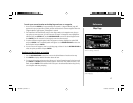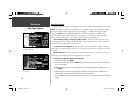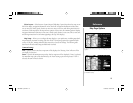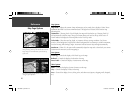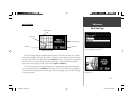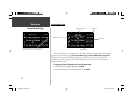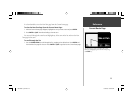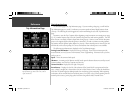17
To mark your current location on the Map Page and save as a waypoint:
1. Press and hold the ENTER key for approximately two seconds. A ‘ Waypoint Marked’ page will
appear with a pre-assigned name, symbol, position and elevation for the new waypoint. When the
‘Waypoint Marked’ page appears, the waypoint is marked.
2. The StreetPilot III will automatically assign a three-digit number as the waypoint name, but you
may select any name you want, up to ten characters in length. To change the name, highlight the
identifi er fi eld, press ENTER and use the ROCKER KEYPAD to enter the desired waypoint name.
Press ENTER once all characters for the waypoint name have been entered.
3. To select a different waypoint symbol, which will appear on the map, highlight the symbol fi eld
and press ENTER. A list of available symbols will appear. Use the ROCKER KEYPAD to select the
desired symbol and press ENTER.
4. You can route to the waypoint, show it on the Map page, or delete it. Use the ROCKER KEYPAD to
select the option you desire and press ENTER.
Routing to a Map Feature or Location
1. Use the ROCKER KEYPAD to move the arrow to the desired feature or location on the map.
2. Press ENTER to display detailed information about the item.
3. To route to the location on the map, select ‘Route to It’ on the information page for that item and
press ENTER. The ROUTE preference window appears. Select Faster Time, Shorter Distance, or Off
Road, and press ENTER. The StreetPilot III will route you to the selected destination using turn-by-
turn navigation and voice prompting.
Reference
Map Page
Once you have marked a waypoint, you can route to it,
show it on the map, or delete it.
You can mark your current position from any page, not
just the Map page.
190-00256-10_0B.indd 17 1/13/2003, 10:33:45 AM