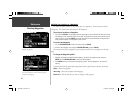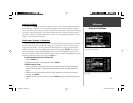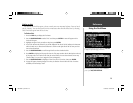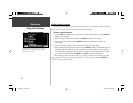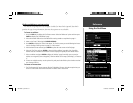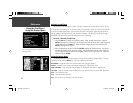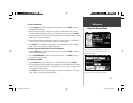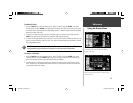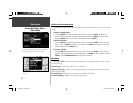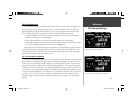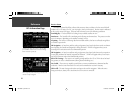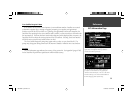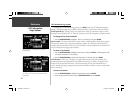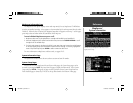34
Reference
Using the Routes Menu
To stop a Route:
1. Press the ROUTE key to view the Routes menu.
2. Select ‘Stop’ and press ENTER. The current route becomes inactive.
To resume a Route:
1. Press the ROUTE key to view the Routes menu.
2. Select ‘Resume’ and press ENTER. The current route becomes active again.
To save a Route:
1. Press the ROUTE key to view the Routes menu. Select ‘Save’ and press ENTER. The Route Saved
window appears, showing the active route (the route name can be edited here by selecting it, press-
ing ENTER and using the ROCKER KEYPAD to change the name).
2. Press ENTER (‘OK’ button) to confi rm the name and save the route . The StreetPilot III can hold up
to 50 saved routes.
To add a Detour:
1. Press the ROUTE key to view the Routes menu. Select ‘Detour’ and press ENTER. The Detour
Distance window appears.
2. Select the appropriate detour distance (1/2, 1, 2, 5, or 15 miles, or 1, 2, 5, 10, 30 kilometers) and
press ENTER. The Route Preference window appears (unless disabled by the ‘Ask Me My Preference’
setting under the System Setup Routing tab).
3. From the Route Preference window, select ‘Faster Time’, ‘Shorter Distance’, or ‘Off Road’ (or ‘Don’t
Ask Again’) and press ENTER. See pages 44-45 for a description of these options.
4. The Thumbnail Route Map appears in the lower left-hand corner of the Map page, while the route is
being redrawn. The unit is now ready to navigate the newly altered route. Note that the StreetPilot
III will remember the detour each time the route is recalculated (whether manually or automatically);
the list of roads to be avoided will only be cleared from memory once you stop navigation or turn off
the unit.
The StreetPilot III lets you select a specifi c detour
distance and calculates a new route based on this
information.
Via points are intermediary points that can be added to
your route using the ‘Add Via Point’ option under the
‘Via Point’ feature of the Routes menu.
190-00256-10_0B.indd 34 1/13/2003, 10:33:59 AM