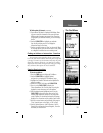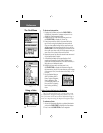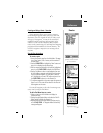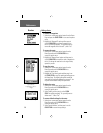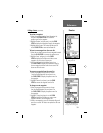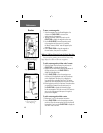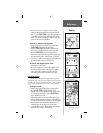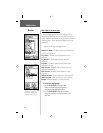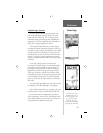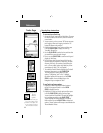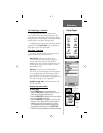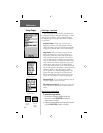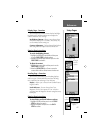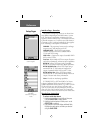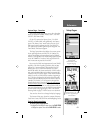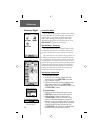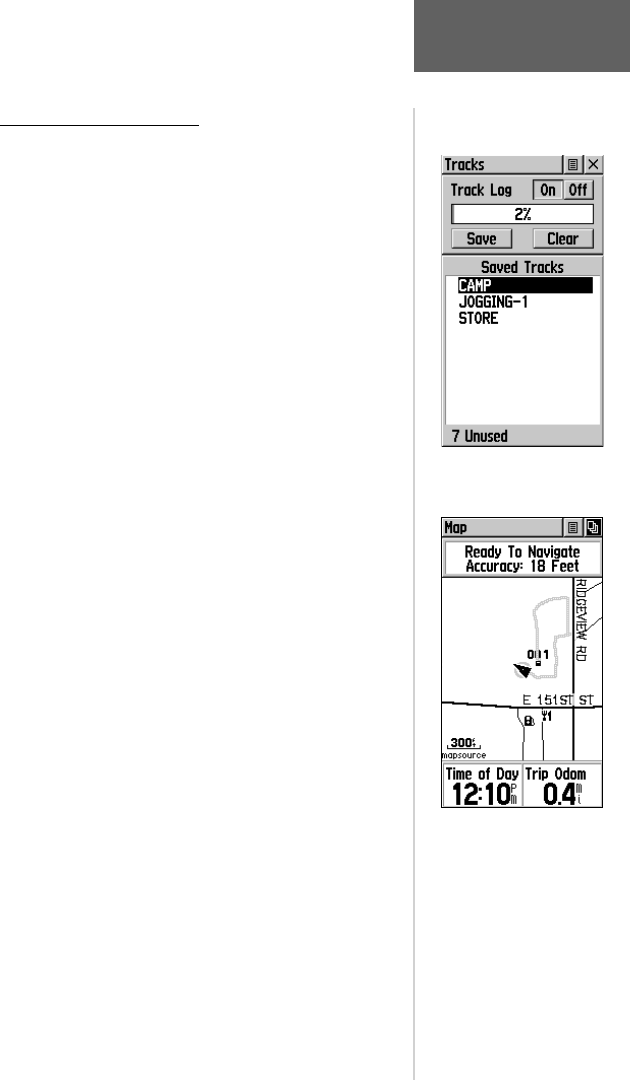
43
Using Track Logs - Overview
The eTrex Legend draws an electronic bread crumb
trail on the Map Page as you travel along. This bread
crumb trail is the ‘Track Log’. The Track Log contains
information about points along its path, including time
and position. The eTrex Legend uses this information to
allow you to navigate using the saved track.
The ‘TracBack’ feature allows you to return along a
traveled path without marking any waypoints. When you
are ready to return to where you started, the eTrex Legend
will take you back by following the ‘Track Log’ that you
left behind. You can save a total of ten tracks in the unit
memory. The Track Log starts recording as soon as the
unit gets a satellite location fi x with the Track Log feature
turned on.
If you want to keep a record of a certain track
log or use the ‘TracBack’ feature, it is recommended that
you clear the Track Log before you start traveling. The
percentage of memory used by the current track log is
displayed in a window at the top of the page. After the
Track Log is ‘Cleared’, it will show zero percent. When
the display shows 99%, the most recent track points will
start overwriting the least recent. To avoid losing track
points you want, save the Track Log before it reaches the
99% mark.
The Saved Track Page displays the track and it can also
be displayed on the Main Map Page as you navigate.
The ‘TracBack’ feature allows you to retrace your track
in both directions. Tracks are marked BEGIN and END.
You can set the track recording interval to Distance,
Time, or Automatic. You can set the Track display resolu-
tion to High, Medium, Low, and Lowest. You can also use
the options menu to delete all saved tracks.
Reference
Tracks Page
Tracks Page
Track on Main Map Page
For effective use of the
“TracBack’ feature, clear
the Track Log before start-
ing a new trip or after
saving the Track Log.
Rename saved Track Logs
to help identify them later.