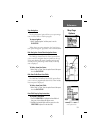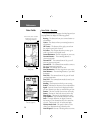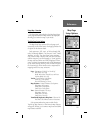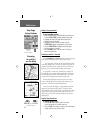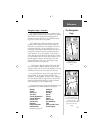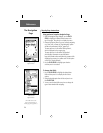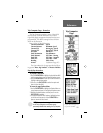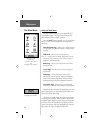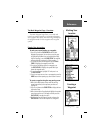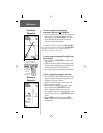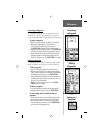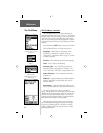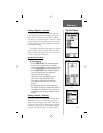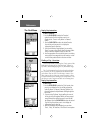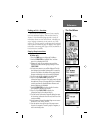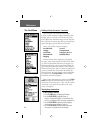27
Reference
Marking Your
Location
The Mark Waypoint Page - Overview
The Mark Waypoint Page allows you to mark and
record your current location as a waypoint and appears
with a graphic name block (man with a fl ag) that displays
the assigned number for that waypoint and a waypoint
symbol.
Step-by-Step Instructions
To mark your current location as a waypoint:
1. Press in and hold the CLICK STICK until the Mark
Waypoint Page appears. You can also access this page
by highlighting the Mark Icon on the Main Menu Page
and then pressing in on the CLICK STICK. The waypoint
will automatically be assigned a 3-digit number.
2. To change the name of the waypoint, use the CLICK
STICK to highlight the waypoint name fi eld.
3. To assign an identifying symbol to a waypoint, use
the CLICK STICK to highlight the symbol block just
above the waypoint name.
4. To save the waypoint, highlight ‘OK’ and press in on
the CLICK STICK.
5. If you do not want to save it as a new waypoint, press the
PAGE button before pressing any other button to cancel.
To create a waypoint using the map panning arrow:
1. With the Pan Map feature active, move the panning
arrow (map pointer) to the map item you want and
highlight it.
2. Press in and release the CLICK STICK to display the item
Information Page.
3. With the Information Page displayed highlight the options
menu button at the top of the page and then press the
CLICK STICK in to open the menu.
4. Highlight the ‘Save As Waypoint’ option and press the
CLICK STICK in to save the map item as a waypoint.
Creating a
Waypoint
Mark Waypoint Page
Marking a Waypoint with
the Panning Arrow
Map Symbol List