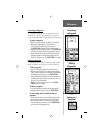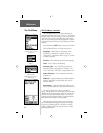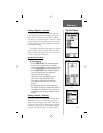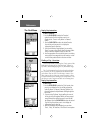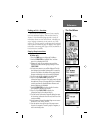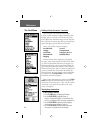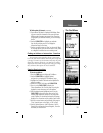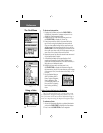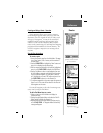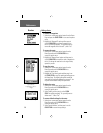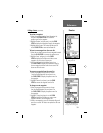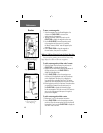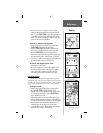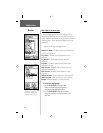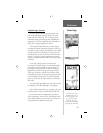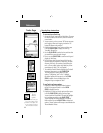37
Creating and Using a Route - Overview
Route navigation allows you to create a sequence
of intermediate waypoints which lead you to your fi nal
destination. The eTrex Legend will store 20 routes, each
with up to 50 waypoints. A route can be created and
modifi ed from the Route Page, and waypoints can be
added to a route from the Find Menu. More complex
routes can be created using a PC and MapSource mapping
programs and then transferred to the unit memory. You
can add a waypoint or map item to an existing route at
any time.
Step-by-Step Instructions
To create a route:
1. Access the ‘Routes’ page from the Main Menu. The page
has a ‘New’ button, a list of routes, and the number of
unused routes.
2. Use the CLICK STICK to highlight the ‘New’ button and
press it in to display the route Setup Page.
3. With an empty row (dashed) in the route list highlighted,
press in on the CLICK STICK to display the Find Menu.
4. Use the Find Menu to select a route waypoint from one
of the Find Menu categories and display the Information
Page for selected waypoint, city, exit, point of interest,
etc. Highlight the on-screen ‘OK’ button and press in on
the CLICK STICK to place it on the Routes List.
5. To add more waypoints to the route, repeat the process in
Steps 3 and 4. The route will be named for the fi rst and
last waypoints on the route.
You can add waypoints to the end of an existing route
at any time by using the Find Menu.
To add a Find Menu item to a route:
1. Select an item from the Find Menu and display its
Information Page.
2. Display the page Options Menu and select the ‘Add To
Route’ option to display the Routes List.
3. Highlight and select the route desired and then press in
on the CLICK STICK. A “Waypoint Added Successfully”
message will appear.
A Route with list
of waypoints.
The Routes Page with a list
of Routes and the number
of Unused Routes.
“Add To Route” option
from the Find Menu
Information Pages
Reference
Routes