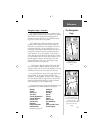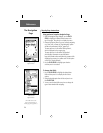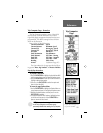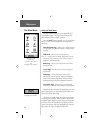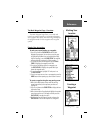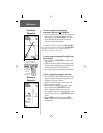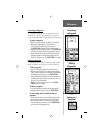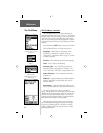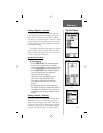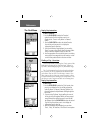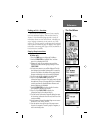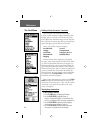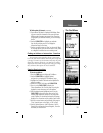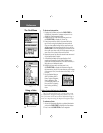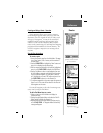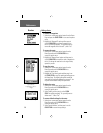31
Finding a Waypoint - Overview
Waypoints that you have created and stored in the
eTrex Legend can be found by selecting the ‘Waypoint’
option from the Find Menu. You can fi nd a waypoint
from the list of waypoints using the ‘By Name’ or ‘Nearest’
options explained on the previous page. When selected
from the list the waypoint will be displayed on the Way-
point Information Page.
The Waypoint Information Page displays the waypoint
name or number, a map symbol, the location in lat/lon,
elevation, distance, bearing, and three on-screen buttons
for ‘Goto’, ‘Map’, and ‘OK’ functions.
Step-by-Step Instructions
To fi nd a waypoint:
1. Use the CLICK STICK to select the Waypoint option
from the Find List and then press it in to display a
prompt to select ‘By Name’ or ‘Nearest’. Select and press
in on the CLICK STICK to display the Waypoints List.
2. Use the CLICK STICK to select the desired waypoint
from the list and then press it in to display the
Information Page for that waypoint.
3. With the Information Page displayed, you can
select ‘Goto’ to create a direct line of travel
to the waypoint. Select ‘Map’ to view the way-
point location on the map or select ‘OK’ to close
the page.
4. Use the page option menu to add the waypoints to
the ‘Favorites’ list, add it to an existing route, project a
new waypoint from this location, view sun and moon,
and best fi shing and hunting time information for this
waypoint.
Finding a Favorite - Overview
Favorites are map items and waypoints that have been
designated as those you would like to give a special
status, as they are frequently used or have other special
signifi cance. The process for fi nding favorite waypoints
from the ‘Favorites’ list is the same as fi nding a regular
waypoint, but without ‘By Name’ or ‘Nearest’ options.
The Find Menu
Reference
Waypoint Information
Page
Waypoint Find List
Favorites Category